How To Record A Meeting In Zoom
Do you know how to record a meeting in zoom? In this lesson, we'll go over the ins and outs of recording, storing, sharing, and accessing Zoom meetings.
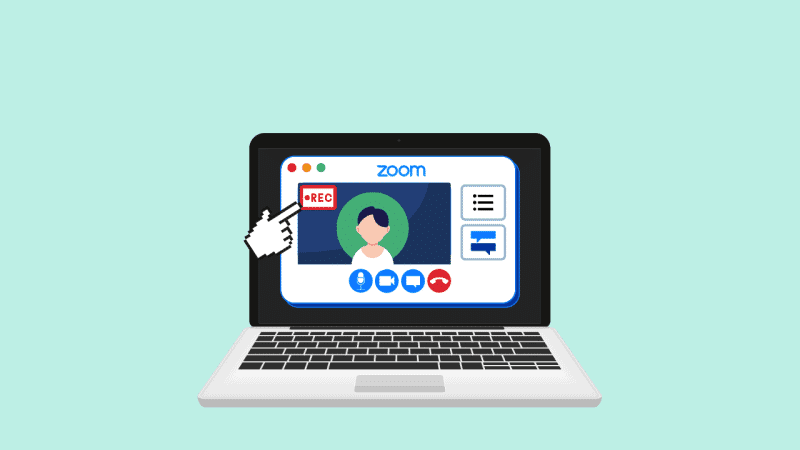
Zoom meetings that have been recorded can be a huge assistance. They’re a convenient method to preserve meeting information for subsequent notes, revisit project specifics, and even share them with coworkers who couldn’t attend. In this post, we will have a look at how to record a meeting in Zoom.
When it comes to recording meetings, things can get complicated because different video conferencing systems necessitate different methods. Different accounts inside a program have different ground rules as well. To make matters worse, who has the authority to record adds another degree of ambiguity.
We’ll also show you how to use a simple shortcut to record all of your meetings – not just Zoom sessions. But first, watch this video that explains every step of the Zoom conference recording process. Zoom users, both free (Basic) and subscription, may record their sessions utilizing the video-conferencing application.
Free users, on the other hand, are restricted in a few ways. For example, the recording is saved locally (wasting valuable storage space), and you can’t record meetings on your phone.
Are you wondering whether there is an option or if all hope is lost? A Zoom conference may be recorded from your phone using a third-party screen recorder such as Vimeo Record.
Request permission to record from the host. To do so, the host must go to the bottom of their window and select ‘Manage Attendees,’ which will provide a list of participants. Hover over the participant’s name, touch ‘More,’ and then from the drop-down option, select ‘Allow Record.’
How to Make a Laptop Record a Zoom Meeting
Follow these three steps or use the shortcuts we’ve provided:
Step 1: Begin your Zoom meeting. Alternatively, press Command +Control + V to start a new meeting.
Step 2: At the bottom of your window, tap the ‘Record’ button. Alternately, press Alt + R (Command + Shift + R on a Mac). As a result, a little ‘Recording’ mark will appear in the upper-left corner of your screen to show that your recording is in process.
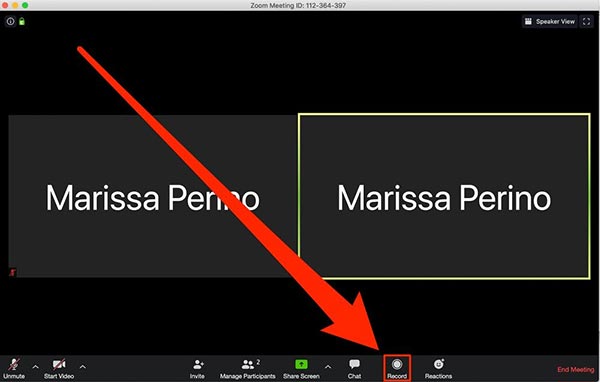
If you’re a paying user, you’ll be able to choose whether to start a local or cloud recording here.
Step 3: To pause or stop the recording, click the ‘Pause’ or ‘Stop’ button at the bottom of your window. To pause or resume recording, use Alt + P or Command + Shift + P as shortcuts. Also, Alt + R or Command + Shift + R to exit.
How to Make a Phone Recording of a Zoom Meeting
A quick reminder: If you’re a free user, you can’t record a Zoom conference from your Android or iOS phone.
After entering a meeting, paid Zoom users can do the following:
Step 1: Click the three dots in the lower-right corner of your screen. Then, select ‘Record to Cloud (iOS)’ or ‘Record’ (Android). In response, a ‘Recording’ symbol will appear in the top-right corner.
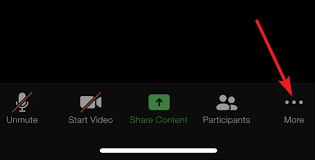
Step 2: Tap the recording symbol on your screen to pause or stop the recording.
Typically, phone recordings are preserved in an internet folder. They may be found under the ‘Meetings’ page of the desktop Zoom program or the ‘My Recordings’ part of the Zoom website. Warning: If the conversion process of your recording is halted for any reason, such as restarting or shutting down your computer, it will be lost. On the plus side, if you use Vimeo Record and your recording is stopped, say, by a poor internet connection, your recording will still be recoverable.
CONCLUSION
By following the above-specified procedure, you can easily record the Zoom meeting. So, if you don’t have time to attend the meeting, you can simply record it and watch it for later, so you don’t miss something important. Here is the rundown on how to record a meeting in Zoom. Check it out above. Give us feedback in the comment section below.
Also Checkout: Advanced Uninstall Manager App Review | Remove Unnecessary Applications



![How To Factory Reset Any Windows 11 PC Or Laptop [Step-by-Step Guide] 11 How To Factory Reset Any Windows 11 PC Or Laptop [Step-by-Step Guide]](https://techidroid.com/wp-content/uploads/2022/09/How-To-Factory-Reset-Any-Windows-11-PC-Or-Laptop-Step-by-Step-Guide-1-390x220.jpeg)
