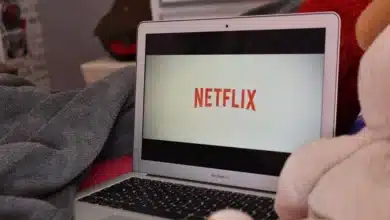How To Turn On Dark Mode In Snapchat
Adoption of dark mode for applications peaked in 2019. Almost every other software developer was concentrating on implementing dark mode in their products. Here is an easy guide on How to Turn on Dark Mode in Snapchat.
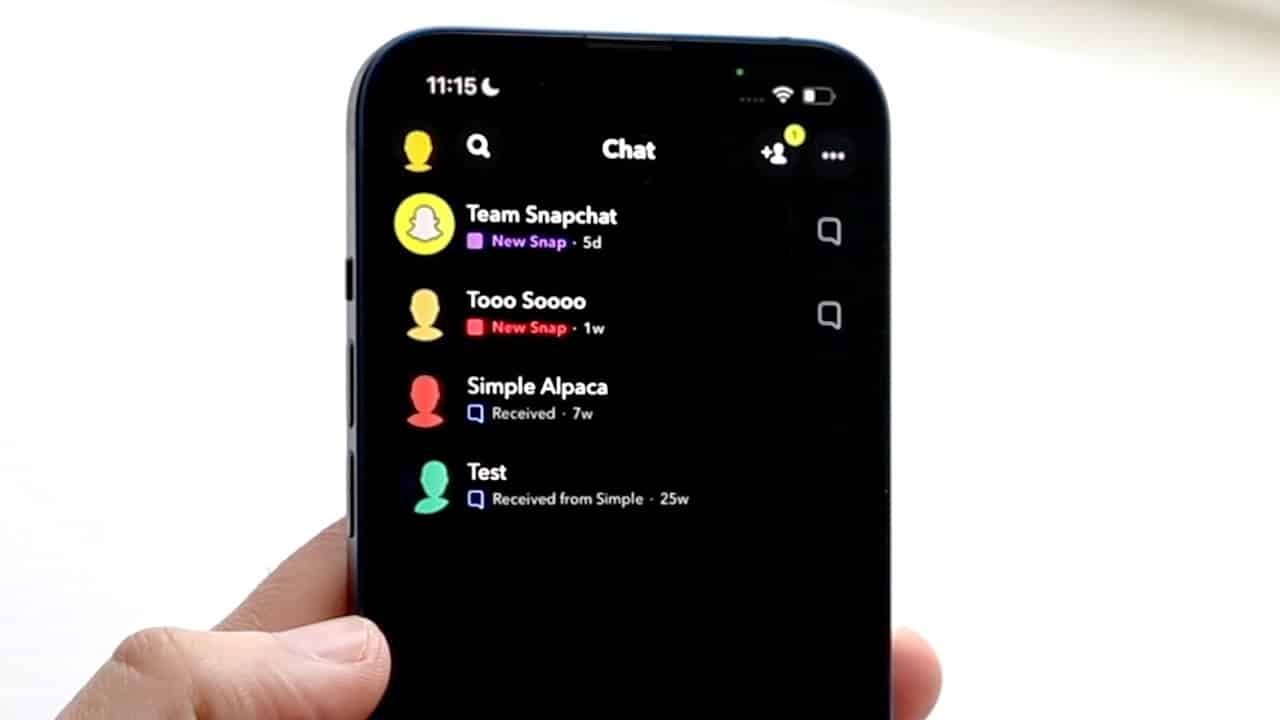
With the advent of system-wide dark themes for Android and iOS, navigating the dark side became much easier. However, if there is one app that defies industry expectations, it has to be Snapchat. In this post, we present you with an easy guide on how to turn on dark mode on Snapchat.
The photo-centric messaging app finally added dark mode to iOS earlier this year, with Android compatibility expected soon. Today, we’ll walk you through the steps to enable Snapchat’s dark mode.

Table of Contents
Snapchat Dark Mode is now available on iOS and Android (2022)
While the iPhone app has a native option to enable or disable the dark theme, the Android version lacks this feature. Many Android users have long been curious about how to enable dark mode in Snapchat on their smartphones. And you’ve arrived at the correct location. We’ve provided a handy workaround for enabling Snapchat’s dark look on your Android phone. So, without further ado, let’s get started.
Also check out: How To Record A Microsoft Teams Meeting
How to Turn on Dark Mode on Snapchat?
Let’s start the guide on How to turn on Dark Mode on Snapchat.
Also check out: How to use Spotify on Apple Watch in 2021 (The Best & Easiest Way)
On your iPhone, enable Dark Mode on Snapchat
- Open your Snapchat profile by tapping the Bitmoji symbol in the top-left corner.
- On the profile page, click the Settings gear icon in the upper-right corner of the screen.
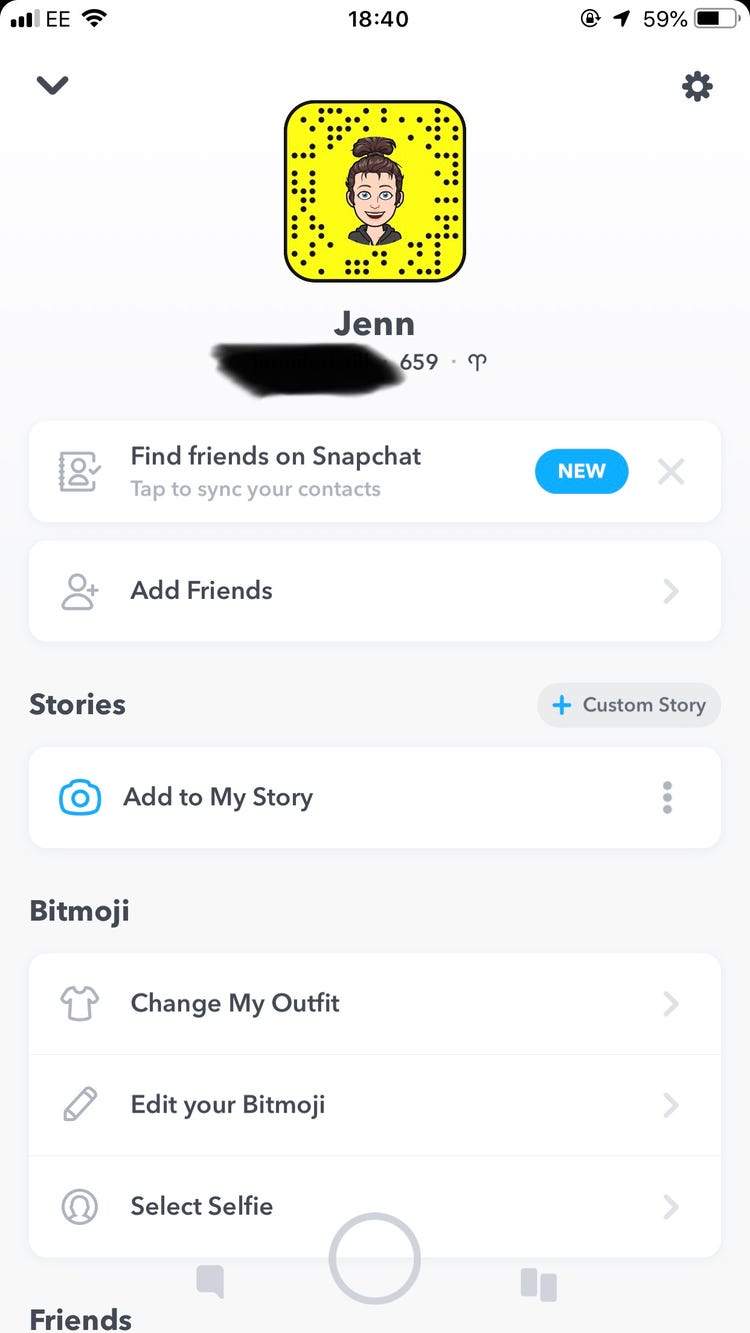
- In the “My Account” settings, tap “App Appearance” to see the ability to modify the Snapchat theme.
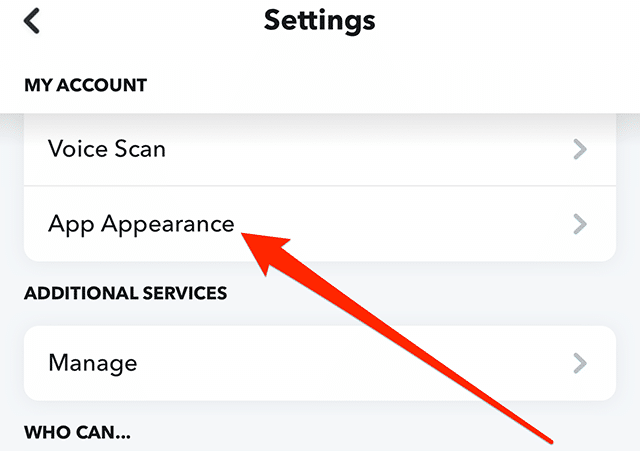
- From the “App Appearance” options, choose “Always dark” to enable Snapchat’s dark mode on your iPhone.
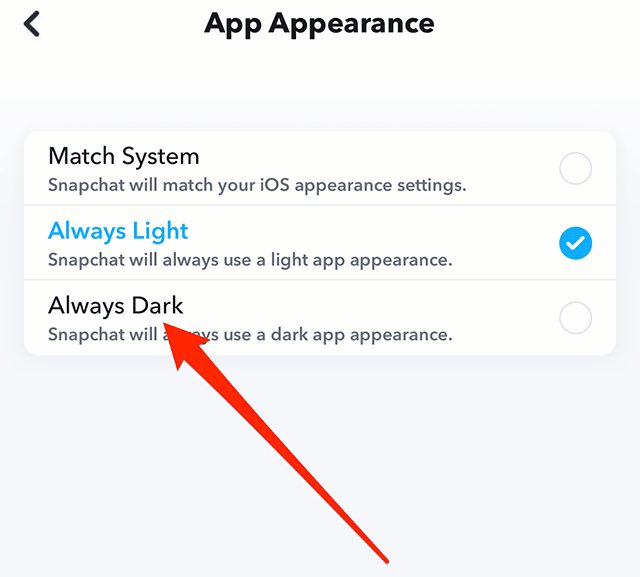
Also check out: How to Resize Images in Adobe Photoshop
Install Snapchat Dark Mode on Your Android Device
On Android, Snapchat does not currently have an official dark mode setting. This section will be updated as soon as Snapchat releases the dark theme for its Android app. The closest you can come right now is to enable the “forced system-wide dark mode” option in the developer settings. While it isn’t ideal, it is preferable to gaze at Android’s present retina-blinding light option. So, if you want to force-enable dark mode on Snapchat for Android, follow these steps.
- Launch the Settings app and select “About phone.” Scroll down until you reach the “Build number,” then press it seven times. On your Android smartphone, you have now activated developer mode.

- Return to the Settings home page and select “System -> Developer options” to access developer options.
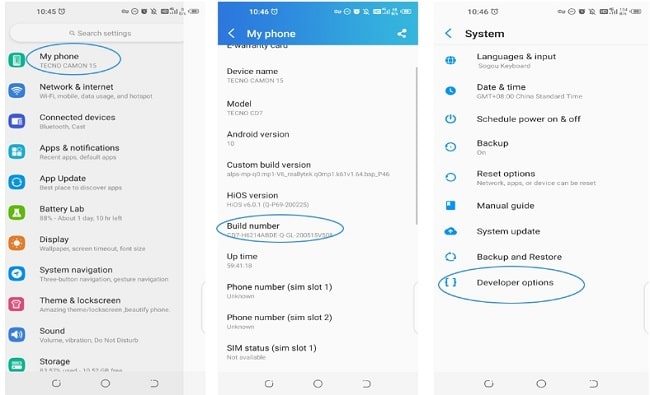
- Enabling the “Override force-dark” setting here will enable forced dark mode on your phone. In the future, Android will invert colors on applications that don’t have native dark mode support.

- Navigate to the APKMirror link and press the “Download APK” button to install Snapchat version 10.72.0.0 on your device. You run the risk of missing out on upcoming features.
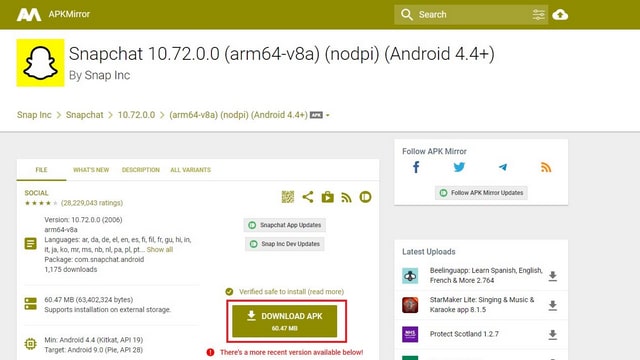
- The forced dark mode setting allows you to enable the dark theme in Snapchat for Android manually. The content is intelligible and has no reading difficulties.
Also check out: 10 Best Games Like Among Us To Play Together: Online Multiplayer Games