How To Check Data Usage On iPhone
The typical person in our country utilizes 2 GB to 5 GB of cellular data each month, a figure that rises with each passing year. Let's have a look at how to check data usage on iPhone.
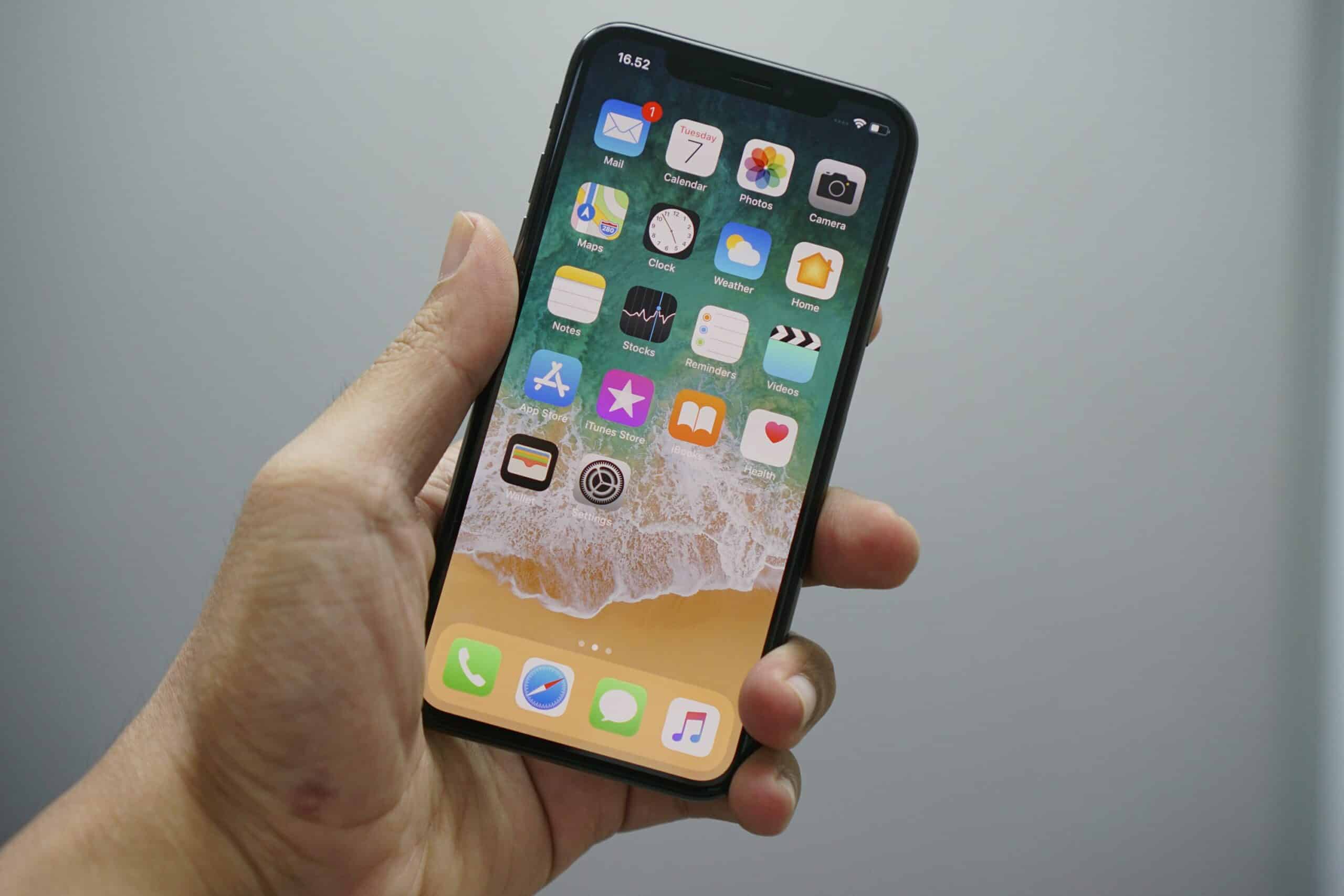
If you only have a certain amount of monthly data, try tracking your consumption to ensure you don’t exceed your monthly limit. After all, you don’t need an excessive late charge just because you read a few too many stories on Twitter. Although some people are privileged to have limitless bandwidth on their cell phone contracts, this is not the case for everyone. In this article, we will look at how to check iPhone data usage.
Fortunately, there’s an easy method to monitor your iPhone’s data consumption and keep it under your monthly allocation. In addition, you can discover which applications consume the most cellular data for instance you are watching your activity closely at the end of the month.
The steps that follow step three below may not apply to all iPhones and carriers. Some carriers enable you to choose between the data you’ve used in “This Billing Period” and “Last Billing Period,” which will display as different tabs in your settings under the “Cellular” section.
How to Check Data Usage on iPhone:
- Navigate to your iPhone’s settings.
- Navigate to the “Cellular” section.
- On the screen, look for a section labeled “Current Period.”
- The number to the right of “Current Period” indicates the amount of data you’ve used. Below this, you’ll notice a list of applications, each with a number next to them. This shows how much data you’ve spent on each app. You may also disable cellular data usage by deactivating the green button next to each program.
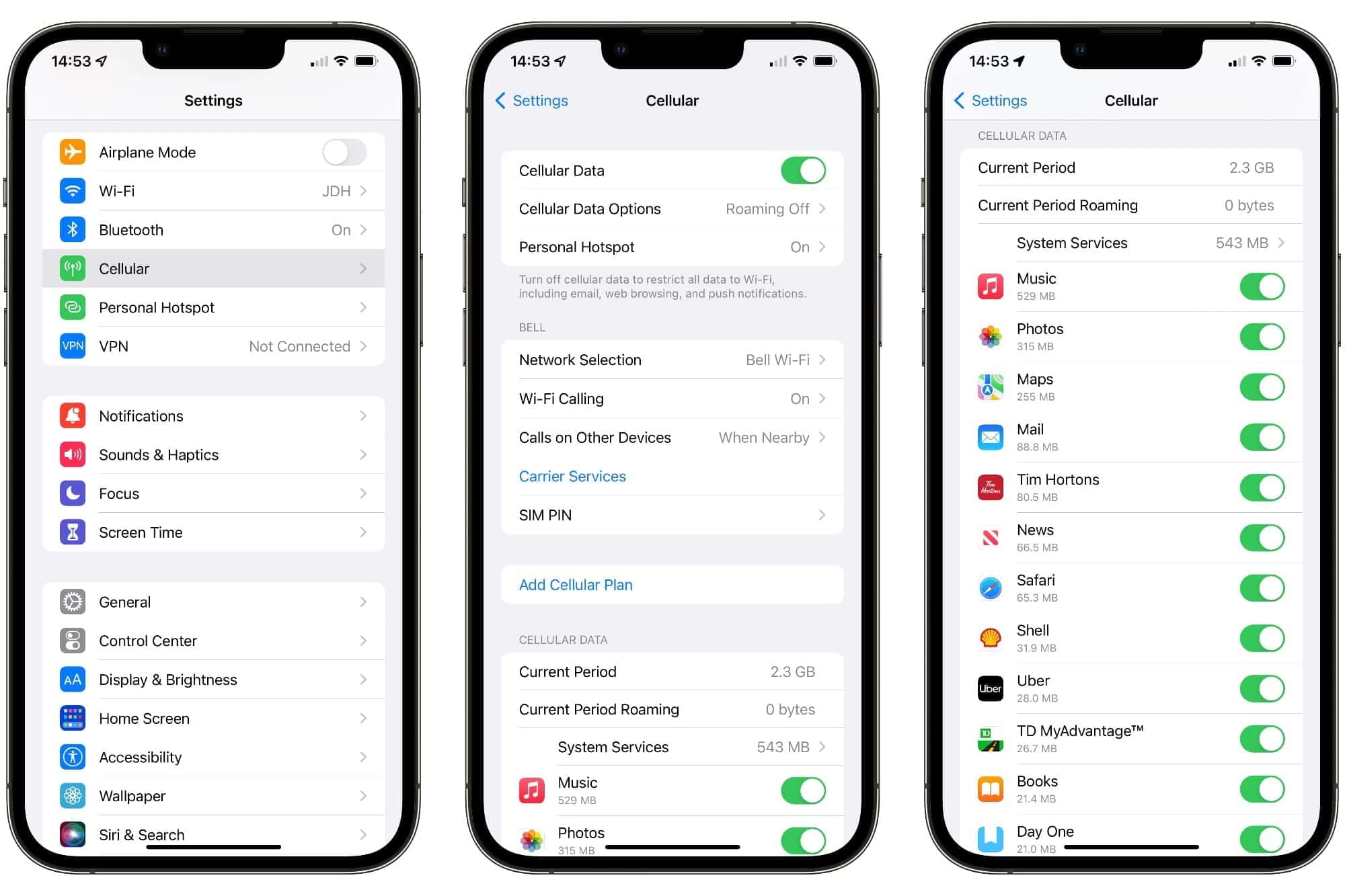
image source: digitaltrends - Scroll to the bottom of this screen if you’re not sure what your “Current Period” is.
- Below “Reset Statistics,” you’ll find the word “Last Reset,” along with a date. This date is the start of your “Current Period” data use number.
- If you’re trying to calculate your data consumption about your cellular billing cycle, you may reset the “Current Period” of your data usage by clicking “Reset Statistics.”
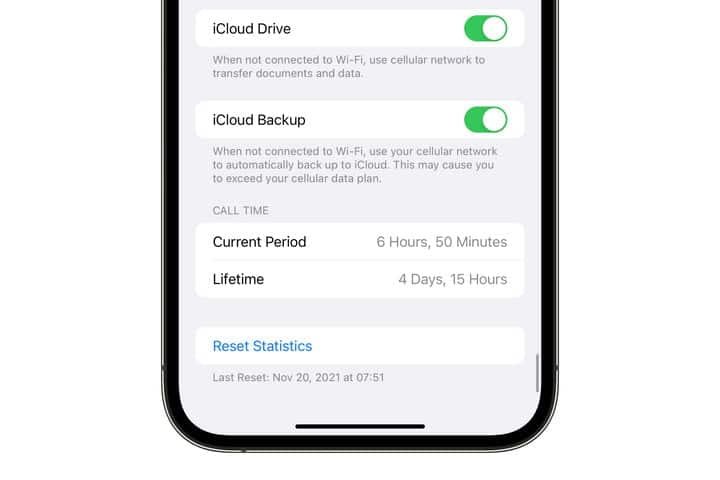
image source: digitaltrends - When the pop-up window appears, click “Reset Statistics” once again, and you’re done!
If you travel within the United States, your carrier may employ data roaming. For additional information about your data roaming policy or other cellular data settings, contact your provider. Cellular data may be turned on or off to prevent apps and services from connecting to the internet through the cellular network.
When you enable cellular data, applications, and services use your cellular connection when Wi-Fi is unavailable. As a result, you may be charged for utilizing some cellular data capabilities and services. For further information on potential charges, contact your carrier.
NOTE- If you have an iPhone 12 or newer with a 5G plan, you’ll notice an additional option here to Allow More Data on 5G. This has the reverse effect, allowing faster 5G data to be utilized for tasks that would typically need a Wi-Fi connection, such as automated iCloud backups and software upgrades.
CONCLUSION
Keep track of your data consumption to prevent hefty overage penalties at the end of the month, especially if you’re on a restricted data plan. That is how to check data usage on an iPhone.Although many carriers are now giving more generous data allotments, an equal number of applications are raising their data use to take advantage of those higher caps, so just because you have more data in your plan doesn’t imply you’ll utilize it.
Also, Checkout: How To Change Your Discord Status




