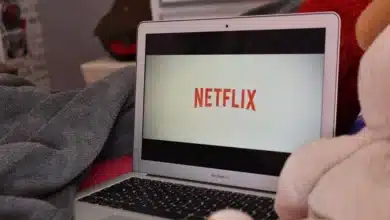How To Delete Microsoft Account – Step To Step Easy Guide
Do you want to know how to remove a Microsoft account since you no longer use it? You are most absolutely not alone. Here is an easy on How to Delete Microsoft Account.
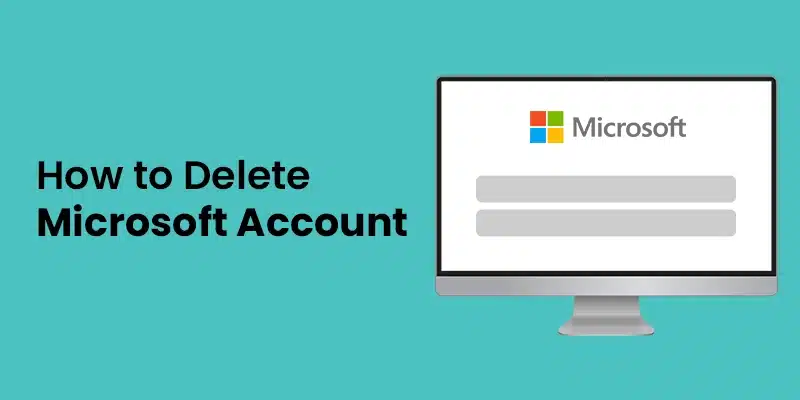
Your Microsoft account grants you access to a variety of services, such as Outlook, Skype, Office, and Xbox Live. But, let’s face it: most, if not all, of them, have alternatives, and in some situations, those options are even better than what Microsoft has to offer. In this post, we present you with an easy guide on how to delete Microsoft Account.
Furthermore, canceling your Microsoft account is the greatest approach to secure your data if you are concerned about privacy.
However, before you proceed, ensure that you are prepared to terminate your Microsoft account – remember that you will lose access to your emails, Skype messages, and documents saved in your OneDrive account.

If you own an Xbox, you will also lose your Gamertag, purchased games, and progress and achievements. You will also no longer have access to the funds in your Windows Store wallet.
Also, make sure you’ve canceled any subscriptions related to your Microsoft account before deleting it, as it might be difficult to cancel subscriptions when you can’t access the account to which they’re linked.
Also Checkout: How To Record A Microsoft Teams Meeting
How to Delete a Microsoft Account
- Log in to your Microsoft account and go to the account termination page. You may be required to validate the ownership of your account by receiving a code delivered to either your phone number or another email address linked with your Microsoft account.
- Review the account closure information before selecting the account recovery window. If you change your mind, you have this length of time to log back in and prevent your account from being destroyed. You can pick between 30 and 60 days. Then press the “Next” button.

Image Source: top-password Also Checkout: How to Resize Images in Adobe Photoshop
- Review the content and check the boxes to demonstrate your comprehension. Then, from the drop-down option, choose a reason for closing your account.
- Mark the account for closure by clicking “Mark account for closure.”
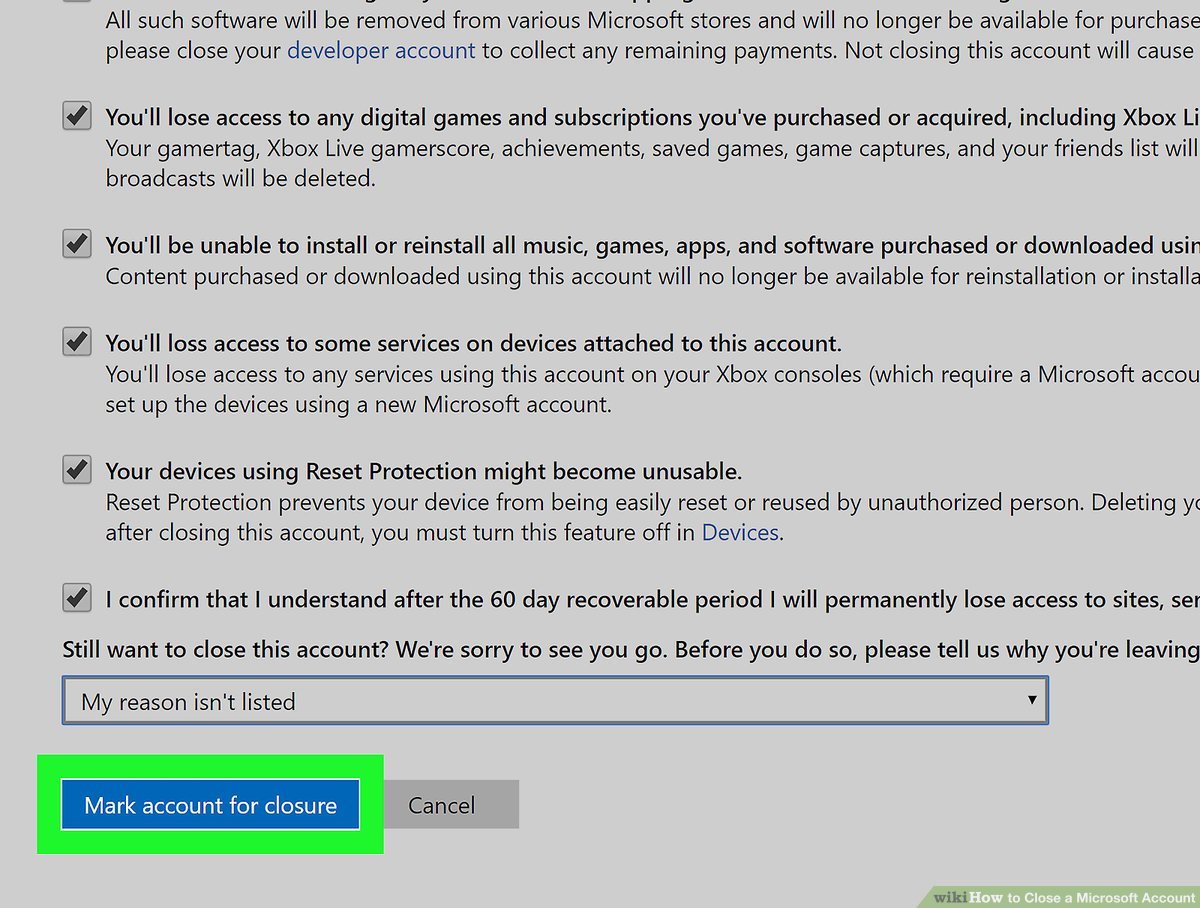
Image Source: Wikihow - Your account has been deleted. If you change your mind, you’ll have 30 or 60 days to log back in and prevent your account from being destroyed, depending on the option you selected in Step 2.
After that, your account will be permanently deactivated. Check the date listed by Microsoft to find out when your account will be terminated. Hope you liked this guide on How to delete a Microsoft Account.
Also Checkout: 8 Best WinRAR Alternatives For You To Checkout


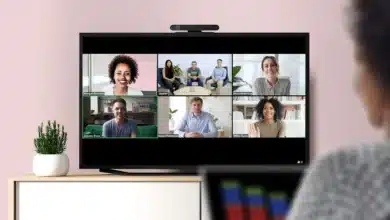
![How To Factory Reset Any Windows 11 PC Or Laptop [Step-by-Step Guide] 14 How To Factory Reset Any Windows 11 PC Or Laptop [Step-by-Step Guide]](https://techidroid.com/wp-content/uploads/2022/09/How-To-Factory-Reset-Any-Windows-11-PC-Or-Laptop-Step-by-Step-Guide-1-390x220.jpeg)