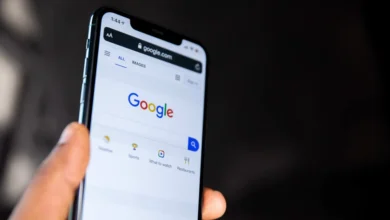How To Install Google Duo On Android TV
Following the recent updates, Google launched their video calling app Google Duo for the big screen android devices that are Smart TVs. Here’s the guide on How to Install Google Duo on Android TV.
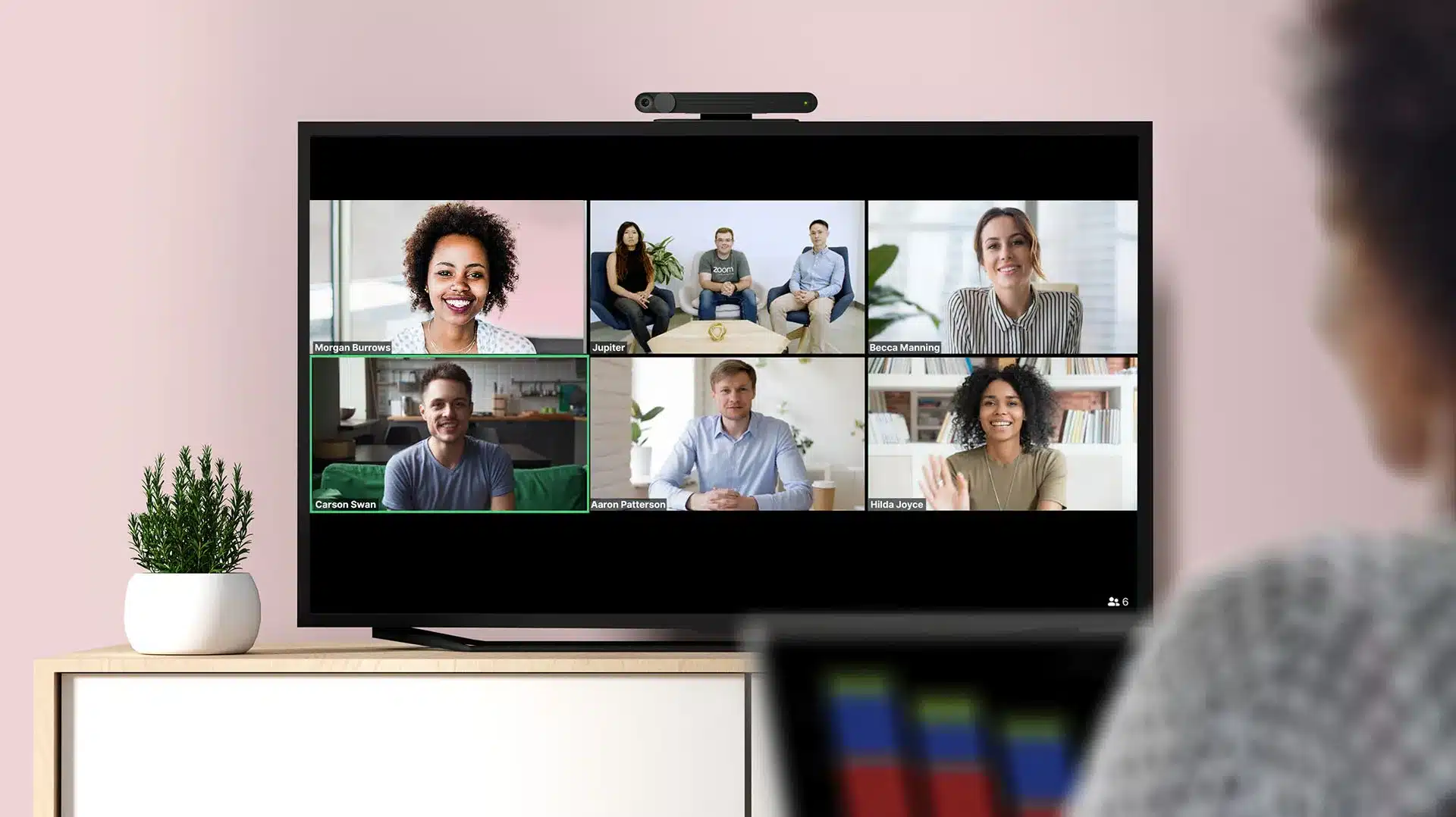
Following the recent updates, Google launched their video calling app Google Duo for big-screen Android devices such as Smart TVs.
Motivated to elevate the video calling and conferencing experience to more than just smartphones and desktops, Google Duo enables all of its video calling efficiency on Smart TVs also. Following this article, you can find out the step-by-step breakdown of how to install Google Duo on Android TV.
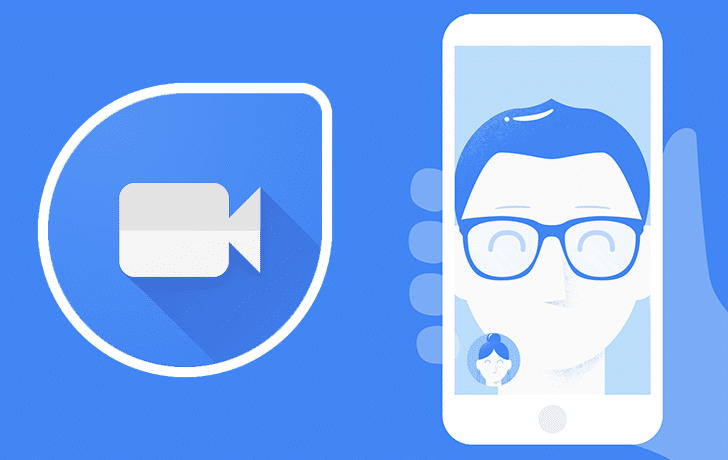
Google Duo comes highly equipped with all of the classic video calling app features such as video conferencing, audio calling, and in-call text messages and you can connect up to a group of 32 members altogether.
Adding to the features, Google Duo offers a Knock Knock feature that lets you see the video of the caller before even answering the call. It also has features for taking pictures while on call. With a bold move towards launching the video calling app on the bigger screen, Google rightly ensures a high-quality video calling experience with Duo on Android TVs.
Here are the steps to install and set up Google Duo on Android TV –
Prerequisite:
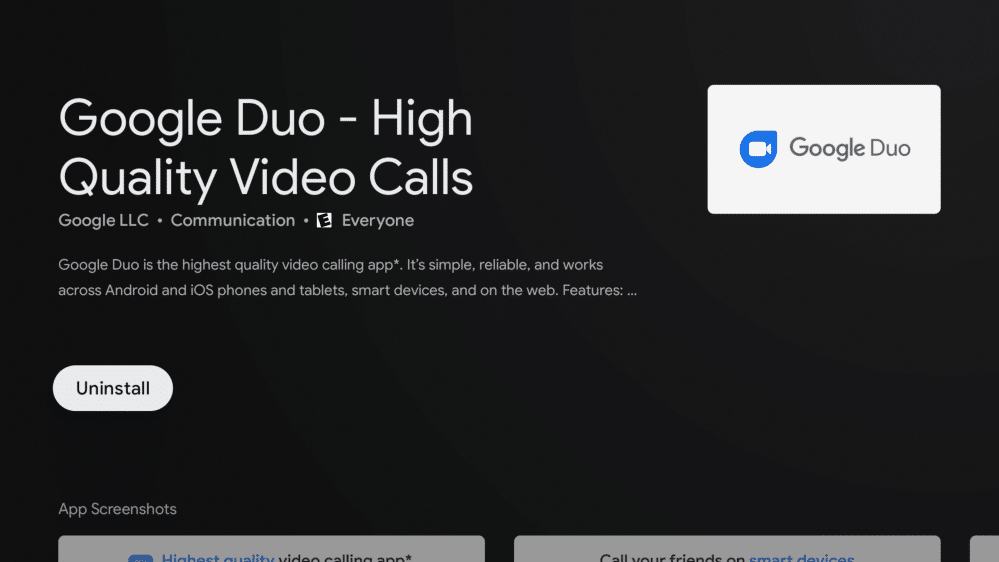
- Make sure your TV has Android version 8.0 Oreo or higher.
- Connect the Webcam(if not inbuilt) and microphone to your Android TV directly.
- Confirm stable internet connectivity.
Step 1 – Switch on your Android TV and navigate to the Home screen.
Step 2 – Go to the Apps section and look for the Play Store. Search Google Duo in the search bar.
Step 3 – Once you find the app, click on Install and wait for a moment. The app will be installed on your Android TV.
Step 4 – As the app is now installed, click on the Open button that will automatically launch the Google Duo app and you can find it now on your screen.
As the Google Duo app is now successfully installed on your Android TV, all you need to do is follow these few steps to set it up.
To set up Google Duo on your Android TV:
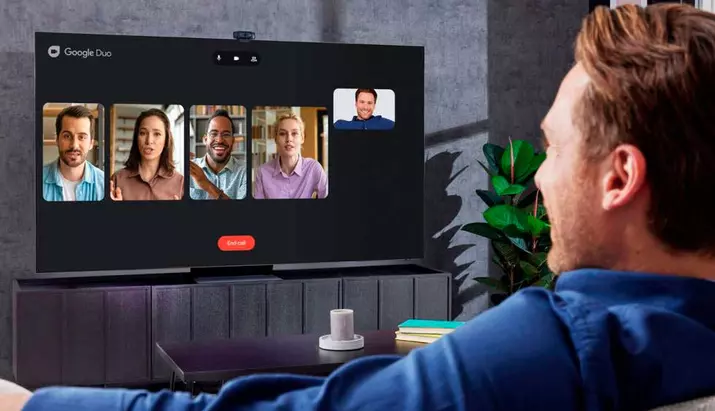
Step 1 – Open the Google Duo app and choose an account to Sign in.
Step 2 – Tap on Give Access to allow access to all device files.
Step 3 – Follow the on-screen navigations to complete the app set-up.
Now you are good to go with all the Google Duo video-calling features. You can video call or voice call seamlessly with Google Duo over a firm internet connection. To make a call through Google Duo on your Android TV, you can follow the following navigation:
Open the Google Duo app > Click on the ‘Left Pane’ > Search for the ‘Contact’ you want to call > Click on the ‘Voice call’ or ‘Video call’ option and your call will be connected instantly.
Also Checkout: 8 Best Video Doorbells