How to Uninstall Cortana on Windows 10 and Windows 11 (The Best way)
Here’s a Guide on How to Uninstall Cortana on Windows 10.
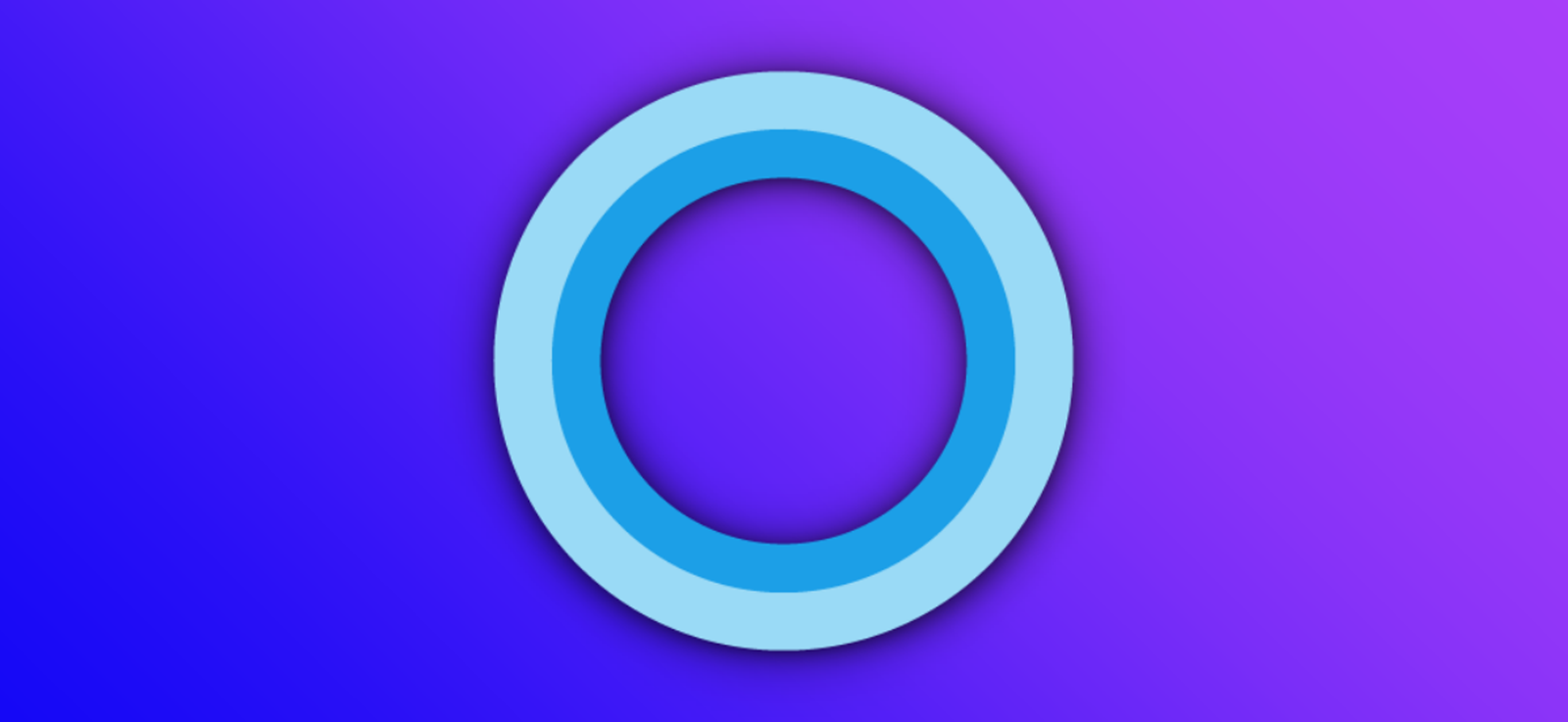
Cortana is Microsoft’s productivity assistant that assists you in saving time and focusing your attention on what is most important. To connect with people, manage your schedule, locate a free hour, make a reminder, add a task, and more, type or speak natural language requests. You may also obtain local information, definitions and stay up to speed on the latest news, weather, and financial information.
Here we will show you How to Uninstall Cortana on Windows 10.
To begin, click the Cortana icon in the taskbar. Then, if you’re at a loss for words, consider asking, “What can you do?”
- Stay on top of your schedule by managing your calendar.
- Join a Microsoft Teams meeting or learn who will be in your next meeting.
- Join a Microsoft Teams meeting or find out who your next meeting will be with.
- Make and manage lists.
- Configure reminders and alarms
- Discover facts, definitions, and information.
- Launch applications on your PC.
Table of Contents
1. How to Uninstall Cortana on Windows 10?
Then, you’ve come to the right spot. It’s relatively straightforward to disable Microsoft’s digital assistant, which the company is making less and less prevalent on devices.
Microsoft, on the other hand, does not appear to be abandoning Cortana. Instead, we’re seeing Cortana appear in unexpected places, such as Microsoft’s mobile Microsoft 365 apps. So, while you may uninstall Cortana from PCs, it still appears in the company’s Outlook and Teams apps.
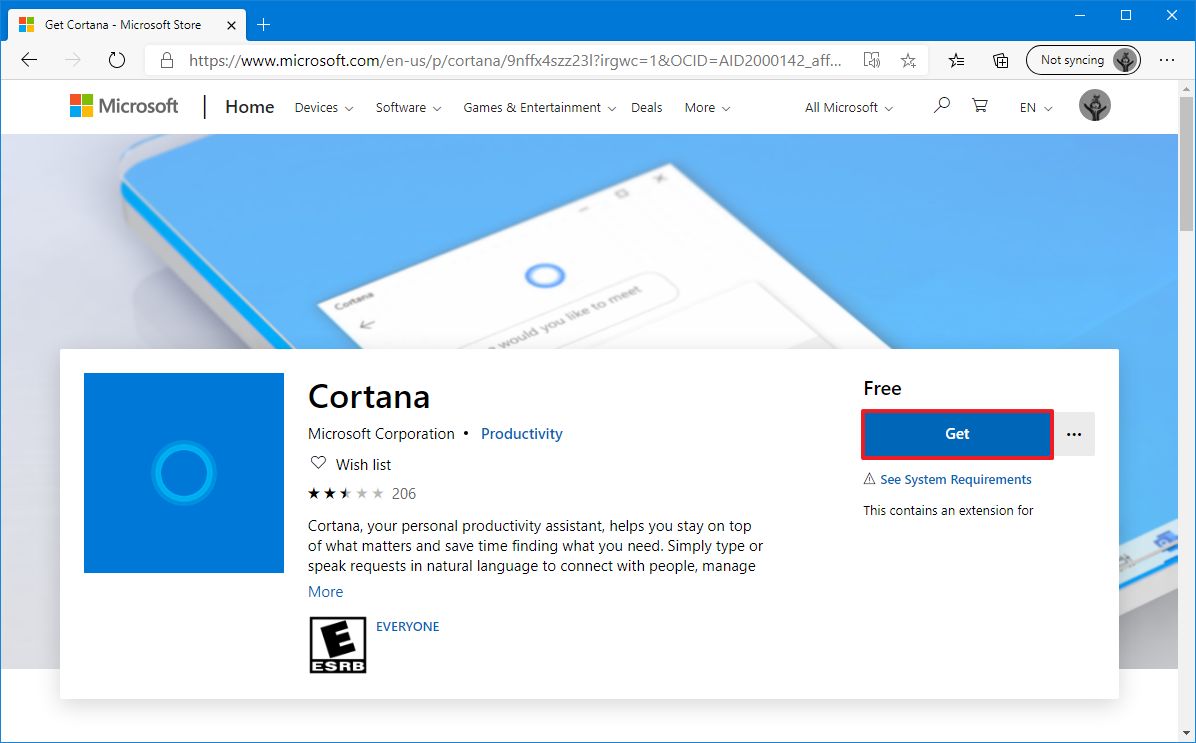
According to Windows Latest, there are two ways to disable Cortana. You can either block it from starting up automatically (the simplest option) or uninstall the new Cortana software from Windows 10. (which is a little more complicated). We’ve included detailed instructions below.
2. How to Turn Off Cortana in Windows 10
- Ctrl + Shift + Esc is a keyboard shortcut.
- In Task Manager, select the Startup tab.
- Choose Cortana.
- Disable should be selected.
- Then, navigate to the Start menu.
- Cortana may be found in the All Apps section.
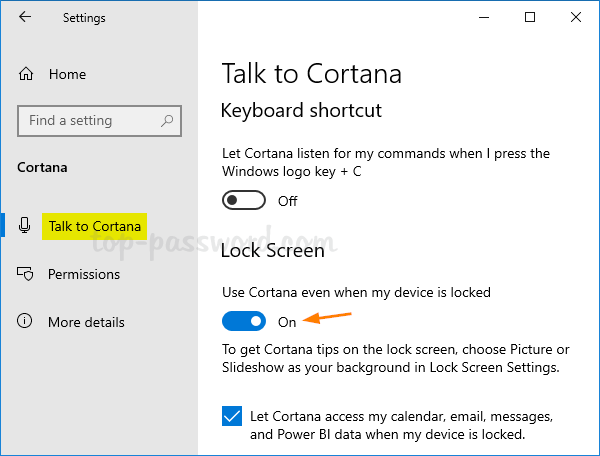
- Cortana may be accessed by right-clicking it.
- Choose More.
- Select App Settings.
- Deactivate the switch next to ‘Runs at log-in.’
Also Read: How to Resize Images in Adobe Photoshop
3. How to Remove the Cortana App from Windows 10
A word of caution: these steps need some experimenting. Make a backup of your system first because you’ll be playing with PowerShell. Our most acceptable cloud backup options make it simple to protect your data.
:max_bytes(150000):strip_icc()/017-how-to-disable-cortana-in-windows-10-e433ba2574f2454e9c9ec56b8d1feeb6.jpg)
- Start by typing PowerShell into the Start Menu.
- Right-click on Windows PowerShell and select Properties.
- Choose ‘Run as administrator.’
- Enter the following text (without the quotation marks): Enter ‘Get-AppxPackage -allusers Microsoft.549981C3F5F10 | Remove-AppxPackage’.
- Of course, power users who want to get rid of Cortana will have to go much deeper into the Windows Registry, which is considered riskier for regular users. Therefore, we propose skipping that section because it is less required and perhaps dangerous.
You’ve already turned off Cortana and deleted its app presence. So that should provide some extra peace of mind.
4. How to Install Cortana on Windows 11
Cortana is not even enabled by default in Windows 11. But, just for fun, what if you wanted to enable Cortana on Windows 11?
:max_bytes(150000):strip_icc()/Cortana-5257878a068c4705ad325d1365ccf8b7.jpg)
Fortunately, it’s pretty simple.
- To launch Settings, press Windows + I (that’s an I, not an L).
- Choose Apps from the left-hand menu.
- Choose Apps and Features from the right-hand menu.
- Scroll down to Cortana, click the three-dot icon, and then choose Advanced options.
- Toggle the “Run upon Login” switch to the ON setting.
Also Read: How to Stream Netflix on Discord with Friends to Watch TV Shows and Movies (2021)
5. How to Turn Off Cortana in Windows 11
If you want to Uninstall Cortana on Windows 11
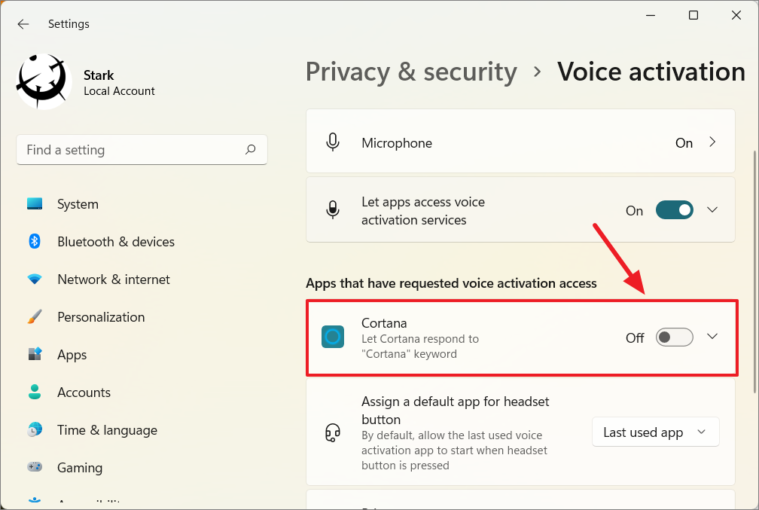
- To launch Settings, press Windows + I (that’s an I, not an L).
- Choose Apps from the left-hand menu.
- Choose Apps and Features from the right-hand menu.
- Scroll down to Cortana, click the three-dot icon, and then choose Advanced options.
- Toggle the “Run at Login” switch to the OFF position.
Also Read: How to Resize Images in Adobe Photoshop




