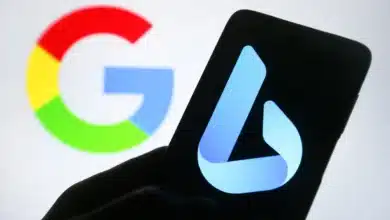How To Block And Unblock Someone On Telegram
Telegram has grown from 100,000 to 55.2 million daily active users in 2021 from its inception on iOS and Android platforms in 2013. Here is a guide on how to block and unblock someone on Telegram.

The app’s primary goal is to provide its users with ad-free chat and privacy. Telegram users may use their identities to send messages, conduct audio or video calls to their phone connections, and locate friends. This article is an ideal guide on how to block and unblock someone on Telegram.
Telegram is a public platform that anybody may use for whatever reason they see fit. However, phishing or defrauding other people is not acceptable. Following the above-mentioned methods sequentially will assist you in blocking the person you choose. Personally, keeping this interaction unblocked and undetected can lead to a variety of physical and emotional issues. As a result, if you suspect such connections of spamming or fraud, you should block them.
Because of the nature of Telegram, it is simple for unknown users to send messages to other users merely by knowing their username or phone number. These people, however, can be blocked. Users can also use the procedures below to block known contacts if they no longer want to connect with them.
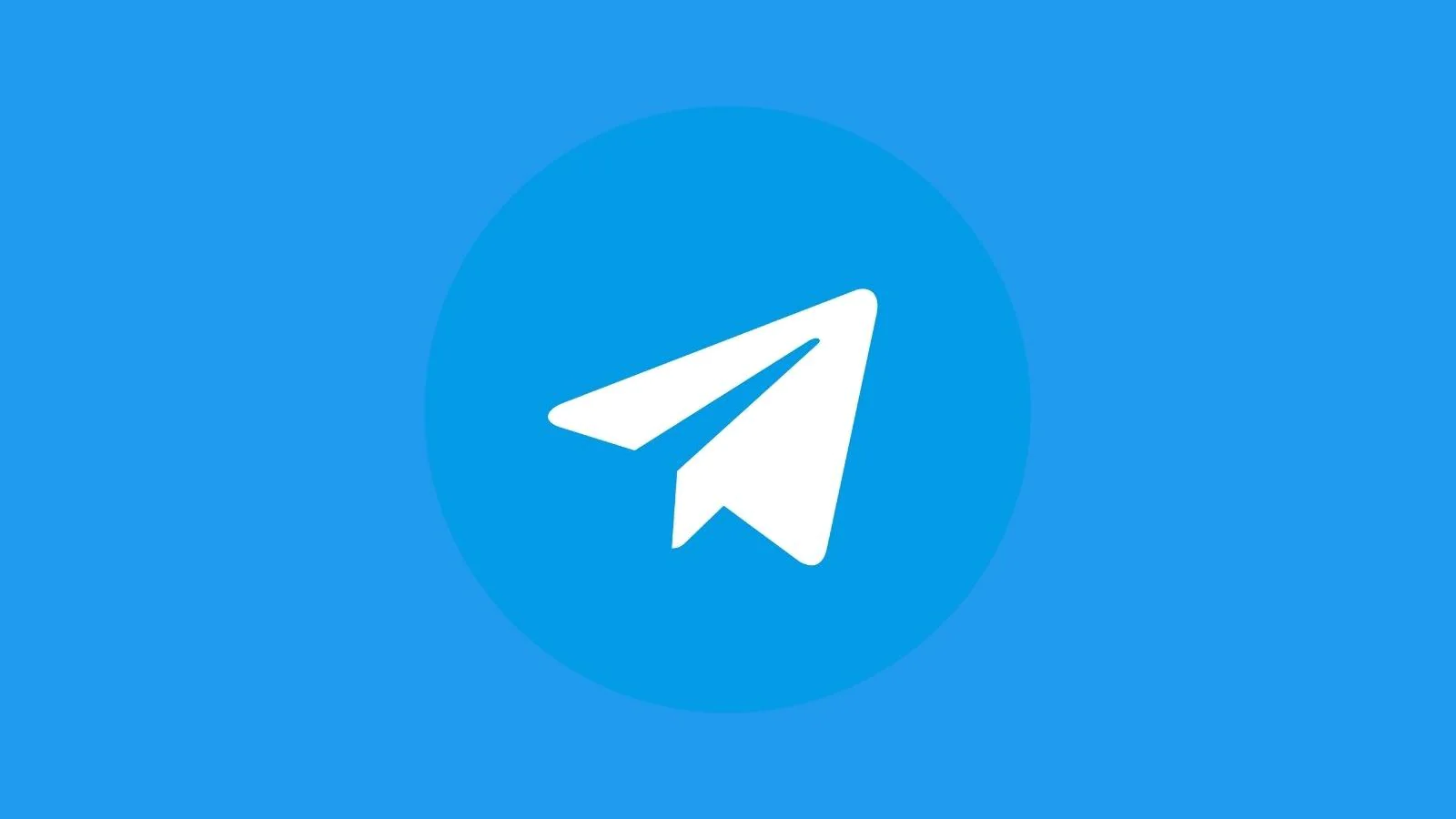
- You will not be able to receive messages from the banned contact.
- You can’t even send them messages.
- If you believe the person you have banned is a fraudster, you can also report them.
- If you change your mind, only you may unblock them from your Telegram.
How to Block someone on Telegram
If you block someone on Telegram, they will be unable to send you messages, call you, or send media. However, to use this approach, the individual must be in your contact list. This is how it works:
- Open the Telegram app on your smartphone.
- Tap Contacts in the bottom left of the app to see the Contacts list.

- Scroll through the list of contacts and choose the one you want to block.
- Tap the Contact’s name to open the Chat window.
- Tap on the Contact’s Profile image at the top of the Chat window.

- In the new window, press the Vertical ellipsis that says More.
- From the list of choices, choose Block User.
- Tap Block User in the pop-up box that asks you to confirm the block operation.
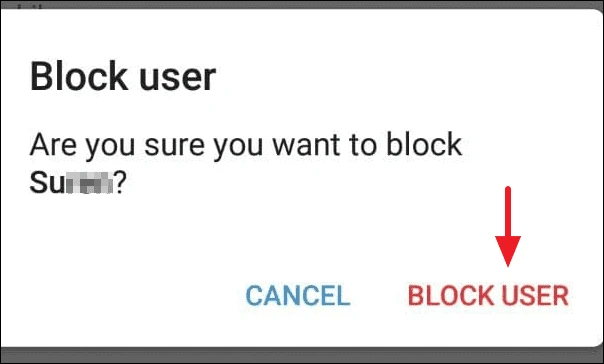
How to Unblock Someone on Telegram
If you change your mind about blocking a Telegram contact, follow the procedures below to unblock them:
- Open the Telegram app on your smartphone.
- Tap Contacts in the bottom left of the app to see the Contacts list.
- Scroll through the list of contacts and choose the one you want to unblock.
- Tap the Contact’s name to open the Chat window.
- At the bottom of the chat pane, tap Unblock User.

The Telegram techniques for barring and unblocking contacts and unknown individuals work on both Android and iOS devices. Telegram users may personalize their user experience in addition to controlling who has access to them on the service.
Conclusion
Telegram combines security and high-quality service. Anyone with your Telegram cellphone number or login may message you or video call you. However, Telegram allows you to ban contacts you don’t know or those that spam you. There are a lot of fraudulent Telegram accounts out there, and more are created every day.
- On Telegram, there are also many clone CEO profiles created by crooks.
- Telegram has a channel named ‘@notoscam’ where you may report suspected fraudsters.
- You can use that channel to provide screenshots of your interactions with fraudsters, usernames, or potentially fraudulent messages.
- They’ll handle everything. However, you may immediately ban the chat/person by following the above steps.
Hope this guide on How to block and unblock someone on Telegram was helpful to you. Keep reading for more informative content!
Also Checkout: How To Revert A Chrome OS To A Previous Version