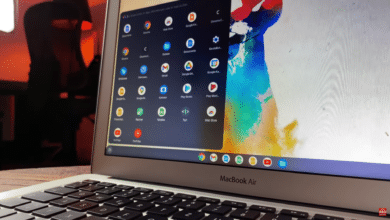How to Use Microsoft Bing AI Chat In Google Chrome
This article is about how to use microsoft bing AI chat in google chrome. It guides readers through the process of accessing and utilizing this feature to save time and effort while obtaining accurate information.
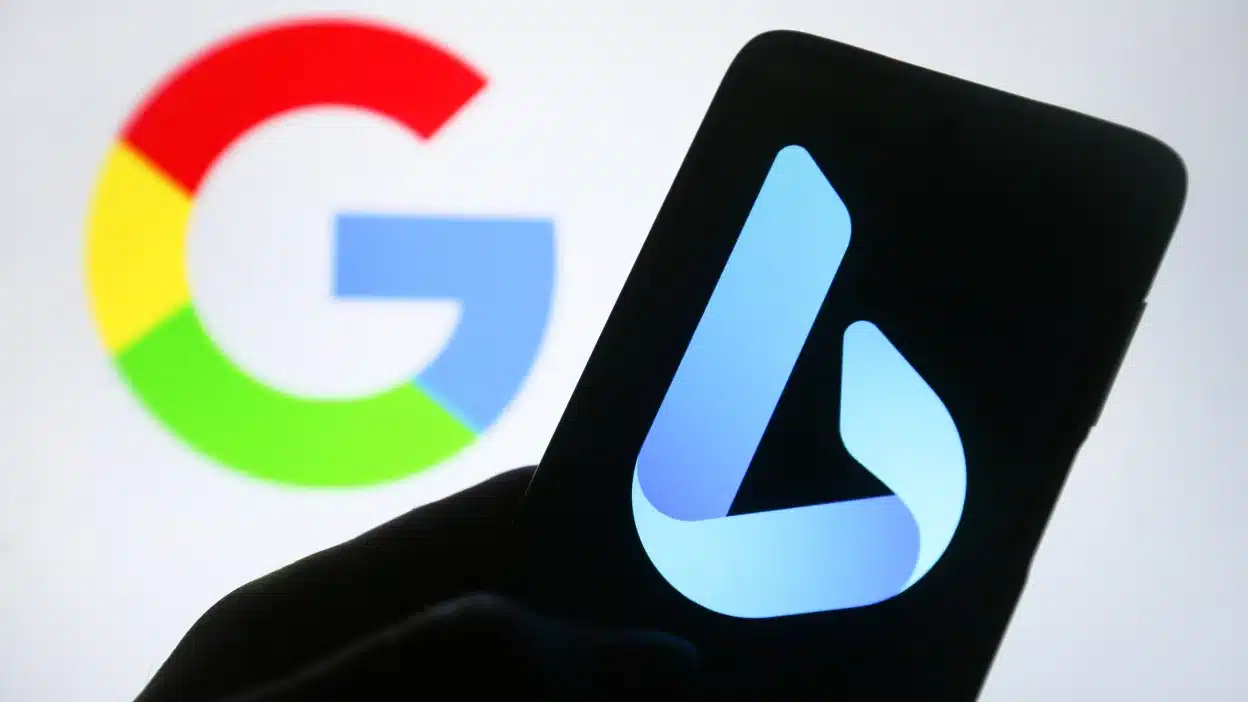
In recent years, the use of artificial intelligence (AI) in our daily lives has become increasingly prevalent. One example of this is Microsoft Bing AI chat, which allows users to engage in natural language conversations with a chatbot.
This feature can be incredibly useful for a variety of purposes, from getting answers to simple questions to more complex tasks like booking a reservation or ordering a product. In this article, we will guide you through the process of accessing and using Microsoft Bing AI chat in google chrome, so you can take advantage of this powerful tool.
While Bing AI chat is available through the Bing search engine, it can also be accessed through any web browser with just a few simple steps. Whether you’re a student looking for help with homework or a professional seeking to streamline your workflow, learning how to use Bing AI chat can save you time and effort while providing accurate and helpful information. So, let’s get started!
Table of Contents
How to use Microsoft Bing AI Chat in any Web Browser:
GPT version 3.5, on which Bing AI is built, is more advanced than GPT 3, the version utilized by Chat GPT. Bing AI connects its AI chatbot with the Bing Search engine using other technologies. You receive more current replies and information about current events as a consequence.
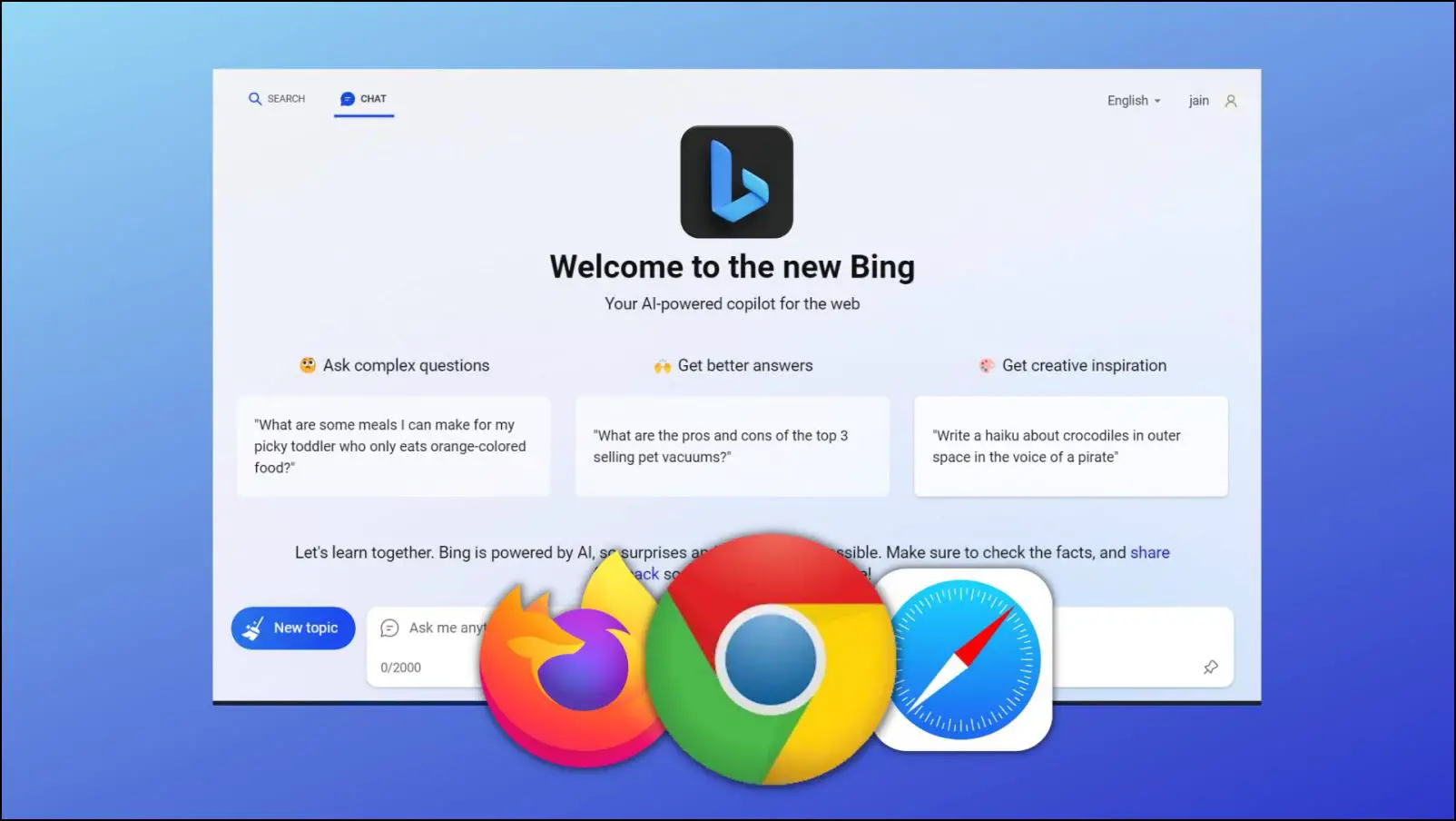
Nevertheless, as the AI Chatbot is currently in testing and requires significant refinement, do not anticipate it to provide precise and up-to-date information.
Also, the new Bing AI is incredibly sluggish, occasionally taking up to 10 seconds to react. Also, don’t expect to receive trendy news or information from the web because the AI chatbot is incapable of retrieving information on popular topics.
Requirements:
The new Bing AI may be accessed on any web browser, but there are a few prerequisites.
Active Microsoft Account
A Microsoft Account is required to use Bing AI, a Microsoft service. All you need to get started using the new Bing AI or Bing Search is a Microsoft account.
To access Bing AI on any web browser, make sure your Microsoft account is active. Create a Microsoft account for yourself using this link if you don’t already have one.
Access to the New Bing AI
Although Bing AI is free, it is currently only accessible to a small number of users. The new AI chatbot is not yet publicly accessible, so you must sign up for a waitlist to use it.
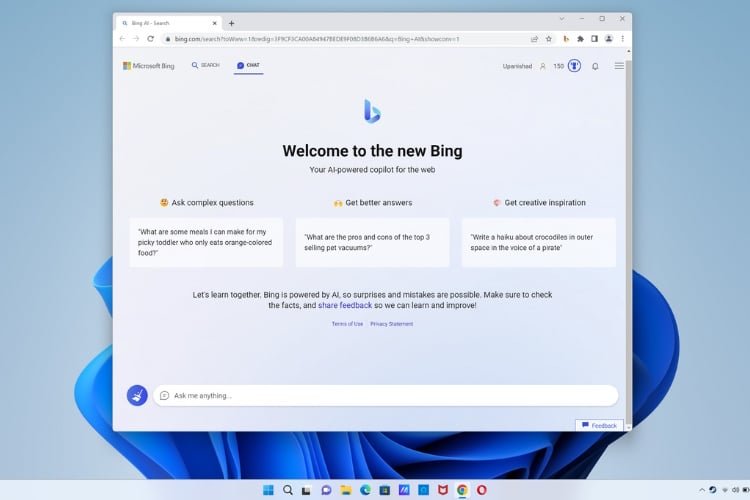
Bing Chat Browser Extension
If you have access to Bing AI, you may utilize the new AI chatbot by installing the third-party Chrome extension ‘Bing for all browsers’. Although Bing Search may be used directly from a web browser without the need for an extension, Bing AI is currently only compatible with Microsoft Edge.
You will be prompted to switch to Microsoft Edge if you attempt to use any other web browser, such as Chrome, to access the new Bing. To prevent this, you must use the “Bing for all browsers” extension. It’s a third-party extension available for both Chrome and Firefox web browsers.
How to use Bing AI Chat on Google Chrome?
Be careful to only proceed with the steps if all conditions are met. Join the waitlist first if you can’t access the new Bing AI. Here’s how to utilize the new Bing AI on the Google Chrome web browser if you can access it.
- Start by launching the Google Chrome web browser on your computer.
- Next, go to the extension website for Bing Chat for all browsers.
- Choose Add to Chrome from the landing page of the addon.
- Choose Add Extension from the Extension installation screen.
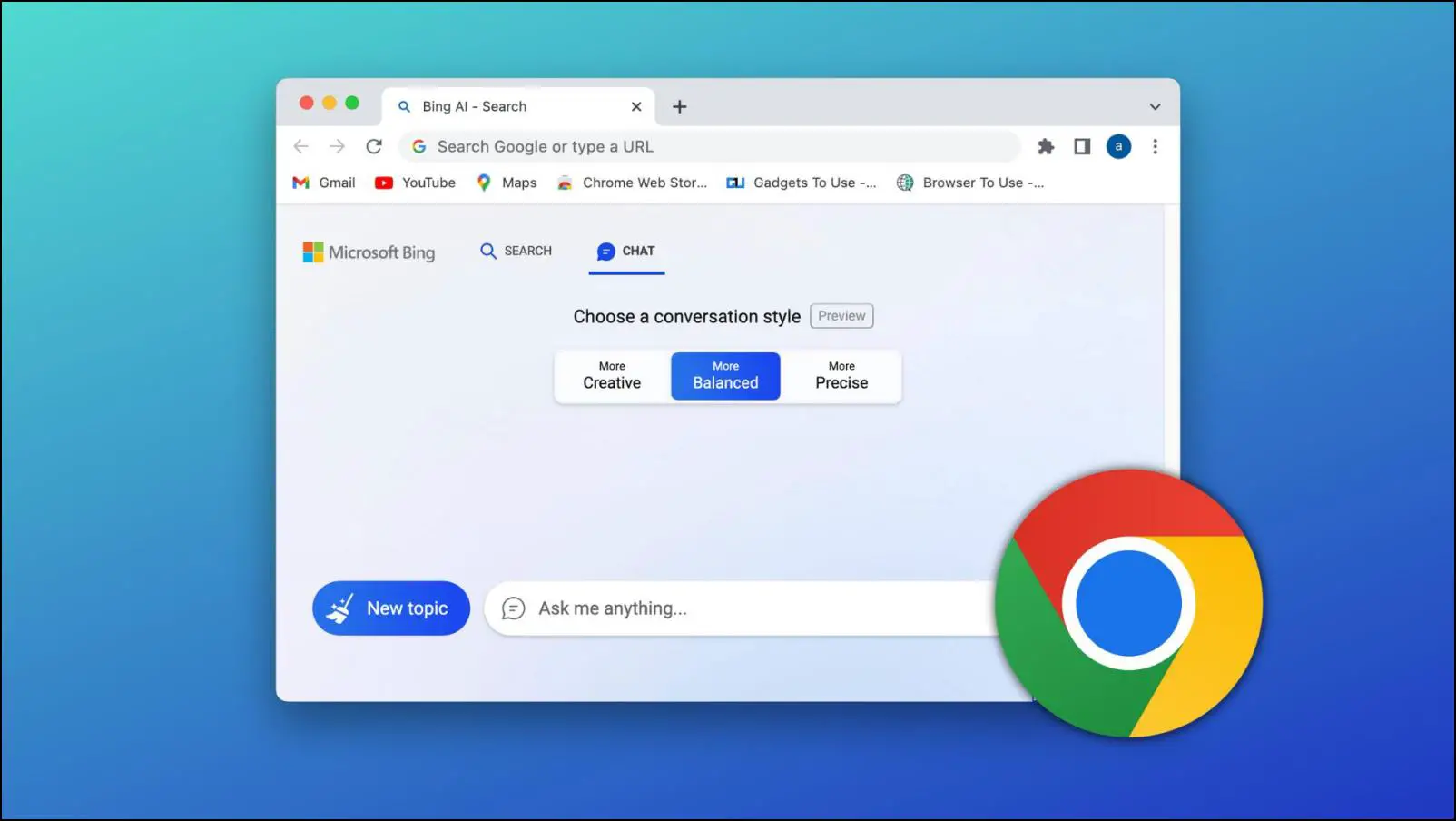
Browser To Use - Restart Chrome and choose the Bing browser extension from the list of available extensions next to the address bar.
- After that, select the Open Bing Chat option.
- The Microsoft Bing home screen will now appear. Click the Sign in button on this page.
- The next step is to log in using your Microsoft Account. Use the account that has access to the new Bing AI, please.
- To open Bing Chat, click the extension icon one more after finishing. The Bing AI Chat feature will then be activated.
Conclusion:
You may quickly access and utilize Microsoft Bing’s AI chat in any web browser to streamline your activities and get precise information by following the instructions provided in this article. Whether you’re a professional, a student, or just trying to simplify your online experience, Bing AI chat may be a very useful tool.
It marks a significant advancement in the incorporation of artificial intelligence into our daily lives since it can hold natural language conversations and offer individualized support. Thus, give it a go and see how it may simplify your life!