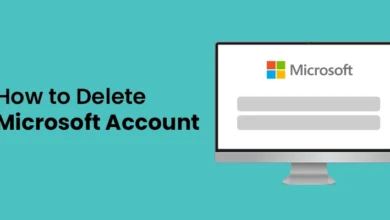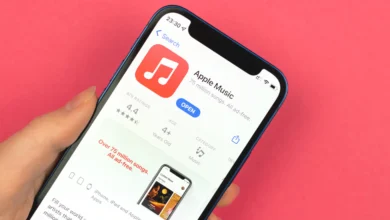How To Reset Google Home Mini
Resetting a Google Mini in this manner will erase all of your personal and Google account information, as well as any settings you altered, allowing you to begin again from scratch. Here is an easy guide on How to reset Google Home Mini.
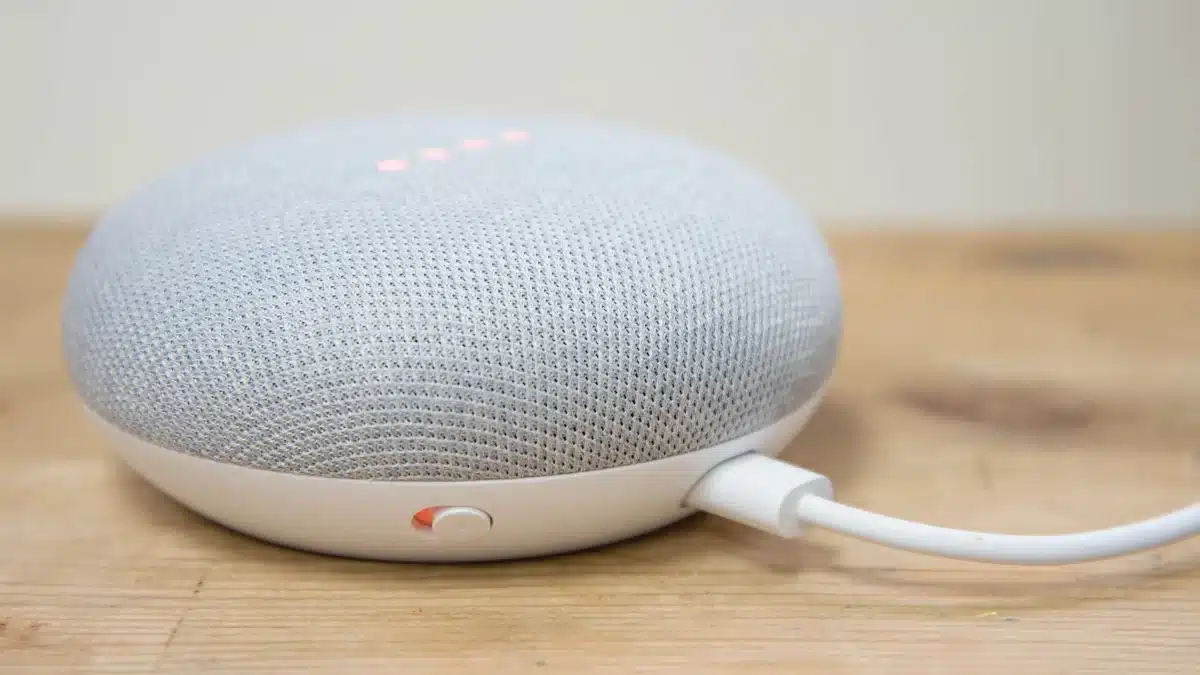
The Google Mini speakers, which include the first-generation Google Home Mini and the second-generation Google Nest Mini, are adorable puck-shaped smart speakers. Because of its inexpensive cost, you could probably fill every room in your house with one if you wanted to. In this post, you will learn how to reset Google Home Mini.
However, if you’re having problems with your Google Mini – whether it won’t connect to Wi-Fi or won’t play music – or if you’re intending to give it away, you may need to reset it. This resets the speaker to its factory settings.
Resetting a Google Mini in this manner will erase all of your personal and Google account information, as well as any settings you altered, allowing you to begin again from scratch.
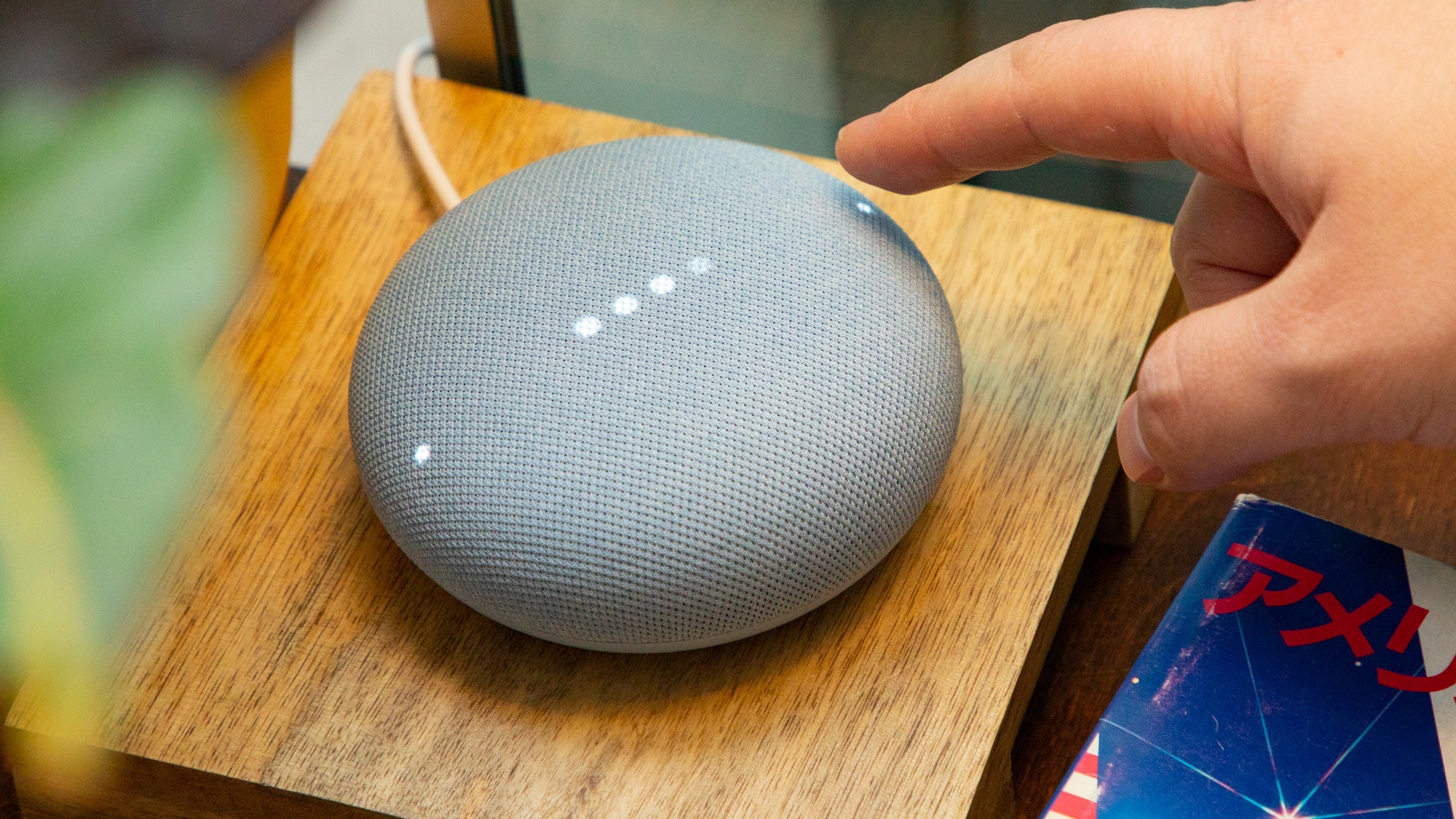
The Google Mini comes in two models, and how you reset your speaker depends on which one you have. Flip your Mini over to identify it. You have a second-generation Nest Mini if you notice a slot for a wall-mounting screw.
How to Factory Reset a Google Home Mini
The reset button is positioned near the power cable attachment on the flat area of the bottom of the speaker. It’s a teeny-tiny circle.
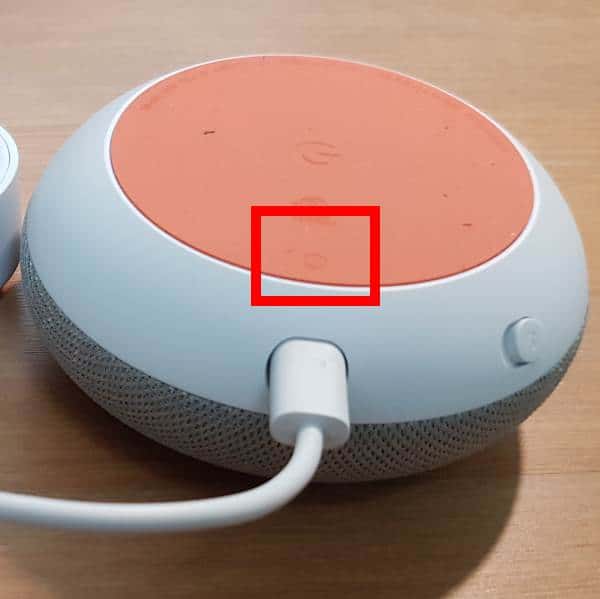
- Hold down the reset button for a few seconds. After around 5 seconds, you’ll hear a warning saying “You are going to completely reset Google Home.”
- Hold the button for another 10 seconds until you hear a tone.
- You may now let go of the reset button and wait for the speaker to reset and restart.
- Resetting a Google Nest Mini: Slide the microphone switch (located on the speaker’s side) to the off position. The Google Assistant will declare that the microphone is turned off, and the LEDs on the top of the speaker will pulse orange.

Image source: Business Insider - Press and hold the precise center of the speaker’s top. You’ll hear a warning after a few seconds that you’re going to “fully reset this device.” Maintain your finger on the speaker.
- A tone will be heard after 10 seconds. Wait for the speaker to reset and restart after releasing your finger.
Also check out: How to Resize Images in Adobe Photoshop
How to Reset Google Home Mini If the Default Method Doesn’t Work
If your speaker is acting strangely, it may not react to the standard reset procedure. If you are unable to reset the speaker, Google has given a backup option for resetting the Google Mini.
A word of caution: it is time-consuming and exhausting. However, it should function even if the primary method fails.
- Unplug your Google Mini for 10 seconds, then reconnect it. Wait until all four LED lights on the speaker’s top light up.

Image source: YouTube - Repeat the first procedure 10 times more: disconnect it, wait, and then plug it back in till the lights come on. Repeat this 11 times in a row.
- The last time you plugged in the Mini, it should take a bit longer to restart – it’s resetting, and when it turns back on, it’ll be factory reset.
Also check out: 8 Best Free VPN Apps For iPhone