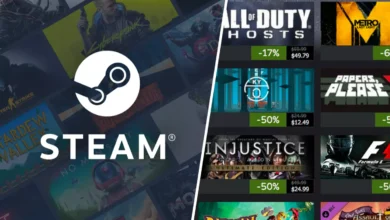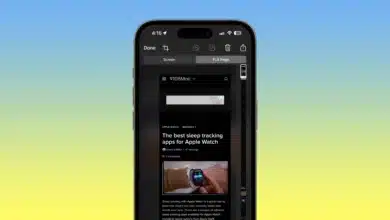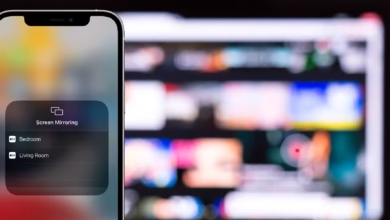How to Stream Netflix on Discord with Friends to Watch TV Shows and Movies (2022)
If you're looking for a solution to the question "how to stream Netflix on Discord?" We have a solution for you.

Netflix can be streamed on a variety of devices, platforms, and apps, and Discord members have devised a unique method for doing it. Discord is a website that connects gaming fans with similar interests and allows them to talk while streaming content. So, if you’re looking for a solution to the question “how to stream Netflix on Discord?” We have a solution for you.
Discord, a cross-platform chat tool, began as a platform for gamers to speak with one another in-game. Discord stage channels and the ability to do much more than communicate have made this app popular among the general public and gamers in recent years.
Due to DRM restrictions, Netflix cannot be streamed on Discord’s mobile apps, including iOS and Android. On Discord mobile, though, you may easily share your screen. You can even hold a Spotify listening party on Discord if Netflix isn’t quite what you’re looking for. That being said, here’s how you can use Discord to watch Netflix movies and TV series with your friends.
Table of Contents
1. Download Discord App
On PC and Mac, Discord is available as a web version or as an app. You won’t be able to stream Netflix on Discord if you use the web version on your PC or Mac.
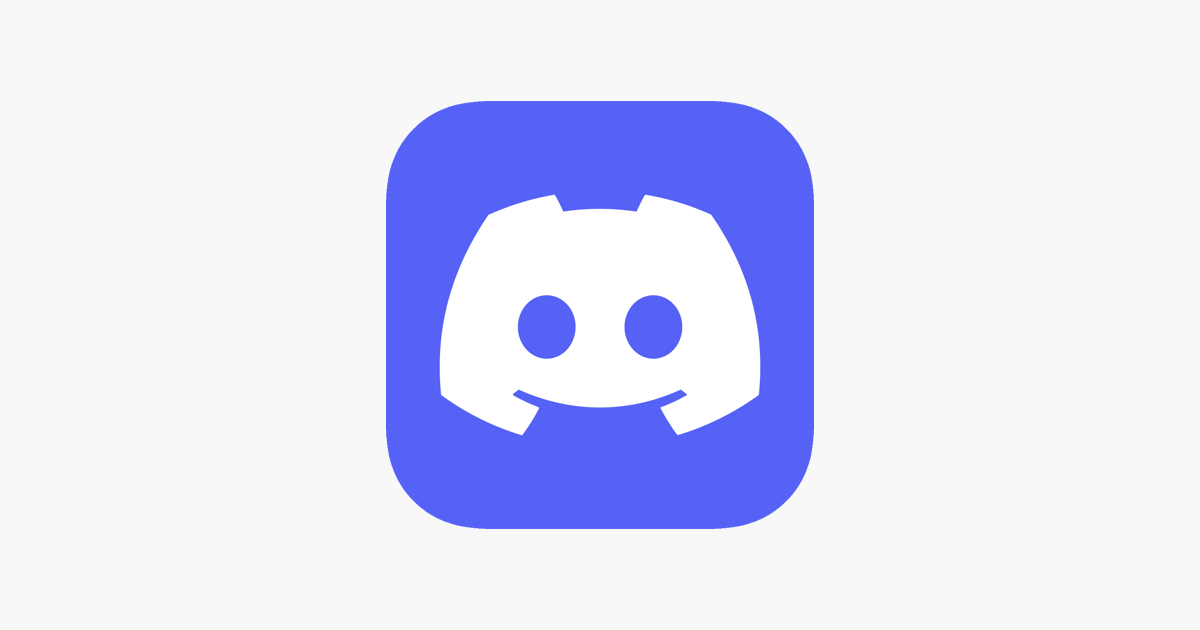
You must first install the PC or Mac application on your computer. After you’ve downloaded the app, sign in with your Discord credentials or by scanning a QR code from the mobile app.
Turn off Hardware Acceleration on Browser: Fixes Black Screen Issues to stream Netflix on Discord
The most common problem that most users encounter while watching Netflix on Discord is a dark screen. When using Netflix as a source, you only get a blank screen and nothing else on the receiving end. If you don’t want to see a blank screen while viewing Netflix on Discord, disable hardware acceleration in your browser.
In this article, we’ll show you how to disable hardware acceleration in three popular browsers: Google Chrome, Microsoft Edge, and Mozilla Firefox. To finish the instructions, you can use your favorite browser. If you’re using a browser that isn’t listed above, go to the Settings menu and disable hardware acceleration.
2. Depending on your browser, you can follow these instructions:

How to Disable Hardware Acceleration On Google Chrome:
Open Chrome, select “Settings” from the vertical three-dot menu in the top right corner.
Disable the toggle that says “Use hardware acceleration when available” on the “System” tab from the left sidebar under “Advanced” settings. After you’ve disabled the toggle, restart Chrome.
How to Disable Hardware Acceleration on Microsoft Edge:
By clicking on the horizontal three dots menu in the upper right corner of Microsoft Edge, go to ‘Settings.’
Turn off the ‘Use hardware acceleration when available’ toggle inside system settings by clicking on ‘System’ on the settings screen. After that, restart your Edge browser to avoid having a black screen while watching Netflix on Discord.
How to Disable Hardware Acceleration On Firefox:
If you’re using Firefox, select “Settings” from the hamburger menu (horizontal three lines) in the upper right corner.
Under the “General” menu, scroll down until you reach the “Performance” area. Here you’ll see a checkbox labeled “Use suggested performance settings.” Uncheck it, and another checkbox for deactivating hardware acceleration will appear. Uncheck the item that says “Use hardware acceleration when available.”
Set up Discord for Streaming and playing Netflix in your browser:
You’re ready to stream Netflix with friends on Discord now that you’ve disabled hardware acceleration. To get started, follow the steps below:
Open Netflix and prepare to watch your favorite Netflix movie or TV series. After that, minimize the tab and launch the Discord application.
Click the “Settings” icon next to your username in the lower-left corner of the Discord app.
Go to the “Activity Status” tab on the left sidebar of the Settings page and click the “Add it!” button next to “Not seeing your game?”
You should now see a list of programs that are currently operating in the background. Select the Netflix browser window and click the “Add Game” option.
Now, go to the server where you want to watch the movie or show and click the “Stream” option above your login.
Alternatively, you can join a voice channel, then pick the browser you’re using to watch Netflix from the “Share screen” button on the bottom left.
Set the resolution and the voice channel you’d like to host the movie on. If you don’t have Discord Nitro, you can only stream in 720p at 30 frames per second. A Discord Nitro membership is required to watch Netflix in 1080p/60fps.
To begin the stream, click the “Go Live” button after you’ve selected the channel and stream quality.
Also Read: How to Perfect the Art of Twitter Marketing