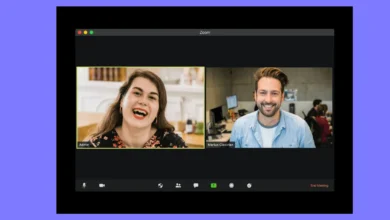How to Set Live Wallpapers in Windows 10
Want to add some live wallpapers to your Windows 10 desktop? In Windows 10, here's how to set a live wallpaper.

You may not have recognised the amount of personalisation available in Windows 10 if you’ve stuck to a plain blue backdrop and standard colour scheme. The option to apply live wallpapers is one of the most exciting features. Instead of a static image as your desktop wallpaper, you can choose to have a moving movie.
On a Windows 10 computer, there are a few options for setting a live wallpaper. You may apply video wallpapers to your desktop backdrop using several third-party programmes, including VLC. You may also use video background programmes to create personalised video backdrops for your desktop.
Table of Contents
Drawbacks of Live Wallpapers
Although having an animated desktop has many advantages, it can potentially have a negative impact on your system in the following ways:

- If you use it on a laptop without the electricity connected to it, it will deplete the battery.
- It’s possible that this will place a strain on your CPU.
- When it comes to productivity, it could end up being more of a hindrance than a help.
Also read – How to use Spotify on Apple Watch in 2021 (The Best & Easiest Way)
Desktop Live Wallpaper for Windows 10
The Desktop Live Wallpaper app is available on the Microsoft Store. You can utilise any video file on your PC as a live wallpaper using this programme.
It can play on up to three monitors and only while you’re not using that particular desktop. This is a fantastic technique to save energy and CPU power. Keep in mind that the live wallpaper may only be created with Windows Media Viewer (WMV) video files. You must acquire the Pro software if you wish to use additional video formats.
![How to Set Live Wallpapers in Windows 10 8 49+] Desktop Live Wallpaper Windows 10 on WallpaperSafari](https://cdn.wallpapersafari.com/51/72/f2CPFm.jpg)
Choose Help & About to access online resources where you can download and use hundreds of free video files as your live wallpaper.
Also read – How to Stream Netflix on Discord with Friends to Watch TV Shows and Movies (2021)
VLC Media Player for Live Wallpapers
The free VLC media player is one of the less well-known ways to install live wallpaper on Windows 10. To do so, open the player and play the video. Then, from the menu, choose Video and then Set as Wallpaper.
The video will now be in full-screen mode. The taskbar and any other active applications will appear in front of the full-screen video when you press the Windows key.

It’s worth noting that the video does not repeat itself. As a result, VLC is perfect for setting a live wallpaper from a movie or a long animated scene.
Also read – How to Recover your Snapchat Account in 2021?
PUSH Video Wallpaper for Windows 10
PUSH Video Wallpaper, a premium solution with a free trial, is your third alternative. When you first open it, you’ll see an animated background that plays on a loop.
The system tray can be used to access the PUSH Video Wallpaper interface. You can upload a single looping video or a playlist of videos here. These will play in the order you want, and the volume of the clips can be modified as well.
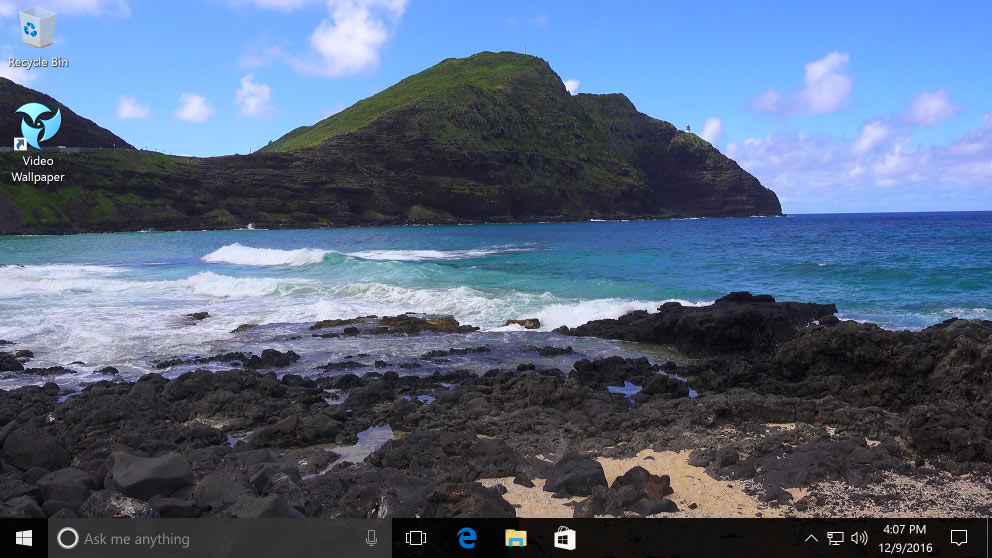
PUSH Video Wallpaper, unlike Stardock DeskScapes 10, allows you to use feature-length videos as your desktop wallpaper. Alternatively, you may simply listen to a looped clip. Whatever form of live wallpaper you want, PUSH Video Wallpaper will play it if you have an appropriate clip.
Rainmeter
Rainmeter is by far the most widely used programme for creating a moving desktop wallpaper today.
Finding a skin online (there are Rainmeter skin collections all over the internet) and downloading and double-clicking the file is all it takes to install it.
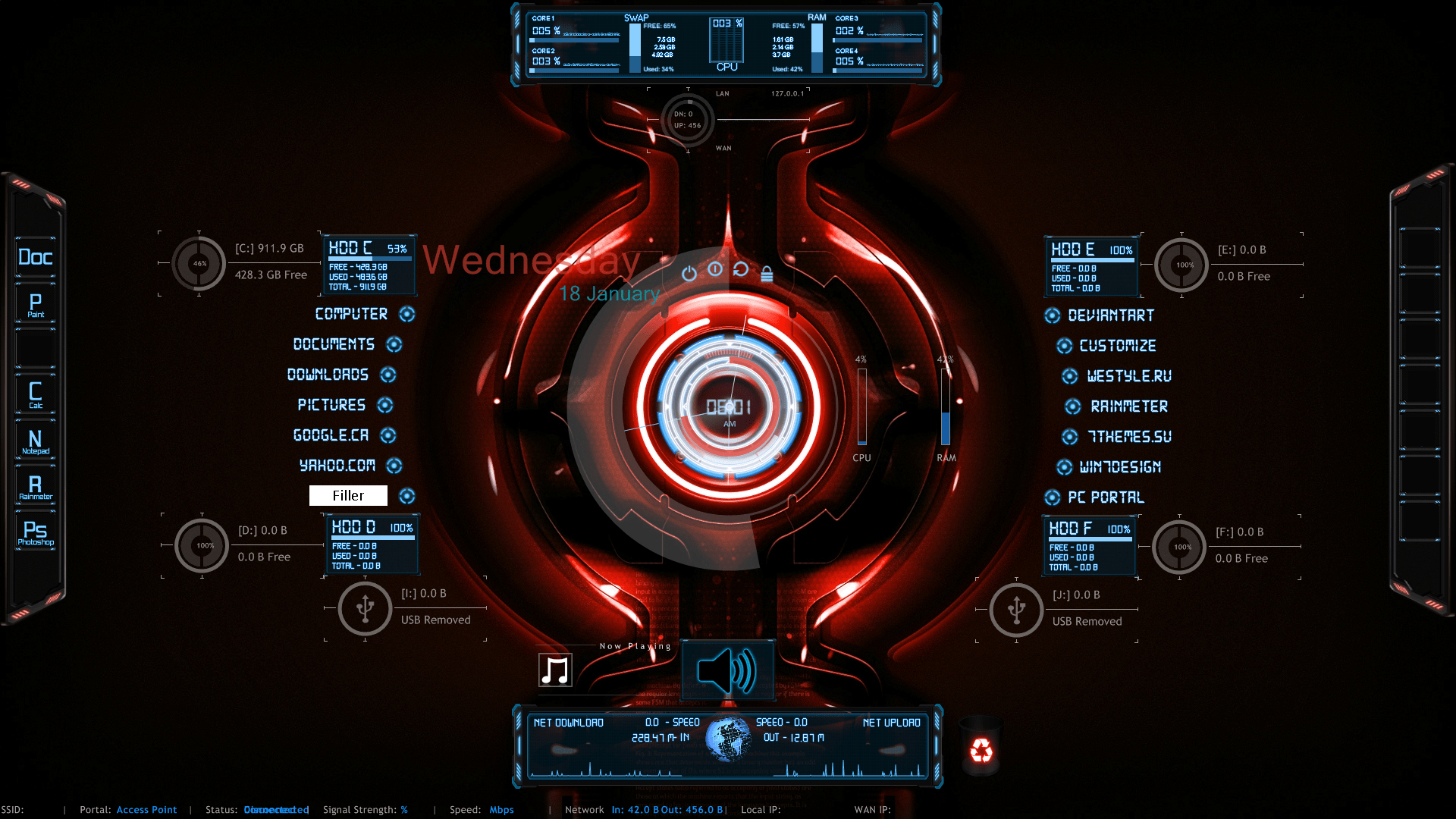
It downloads automatically and takes effect on your desktop right away. Rainmeter skins are among the most attractive animated backgrounds available.
This is because most skins provide useful information in addition to a dynamic design. Clocks, weather, system information, web news, and much more are all available. This is where you should start if you want to move beyond simple animated backgrounds.
Alternatives To Video Backgrounds In Windows 10
You have options if you don’t want to utilise a movie as your background on a Windows 10 PC. Instead, you may use high-resolution 4K wallpapers on your PC to create a vibrant and colourful desktop without sacrificing battery life (for laptops) or resource utilisation from continuous video streaming.
With millions of images online ready to use as backdrops to spice up your desktop, you may personalise it any way you want. If you’re an anime enthusiast, you can get backgrounds on some of the greatest anime wallpaper sites, and there are similar sites for practically every niche and hobby you can think of.
Also Read: How to use Spotify on Apple Watch in 2021 (The Best & Easiest Way)