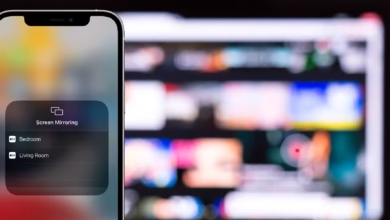How To Remove The Crown Icon On Discord
You've probably spotted a crown icon next to a specific person on Discord servers if you're a Discord user. Read on to see how to remove the crown icon on discord.

You have certainly seen a crown icon next to a certain person on servers if you’re a Discord user. In fact, if you start a new Discord server, you might end up with one. Although Discord does not allow you to remove the crown icon directly, there is a simple workaround. In this article we are going to discuss how to remove the crown icon on discord.
You’ll notice a crown icon next to your Discord name when you start a new Discord server. The crown signifies that you are the owner of the Discord server. The crown icon cannot be toggled on or off at the moment, however it can be disabled in another means. There is a workaround to remove the crown icon from being displayed next to your name if you don’t want to brag about being the server owner. If another role with the administrator permission is hoisted, the crown will be instantly removed. Hoisted simply indicates that the role is presented separately from the rest of the group.
The crown icon cannot be toggled on or off at the moment. While using Discord’s basic capabilities, it’s an inextricable part of the experience.
However, we’ve included some instructions below on how to remove the crown icon on Discord.
What Does Discord’s Crown Icon Mean?

On Discord, the Crown icon represents the server owner. According to Discord, the crown emblem was created so that new users may quickly identify who to contact if they need assistance. However, not everyone wants their nickname to include a crown icon. If you’re one of them, you can remove the crown icon on Discord by following the steps below.
These are the steps to remove the crown icon on Discord:
- Open Discord and select your server’s name from the top-left corner. Select “Server Settings” from the dropdown menu that displays immediately.

Image Source: beebom - To create a new role, go to the “Roles” tab on the left sidebar and select “Create Role.”
- Now name the role. For example – ‘Admin’
- Next, scroll down and turn on the box that says “Display role members separately from online members.” Enabling this toggle will highlight members with this role in a different portion of the server’s side menu, as the name implies.
- Toggle the “Administrator” toggle on in the “Permissions” tab. Remember that this position provides admin access to the user, so make sure you don’t give it to everyone.
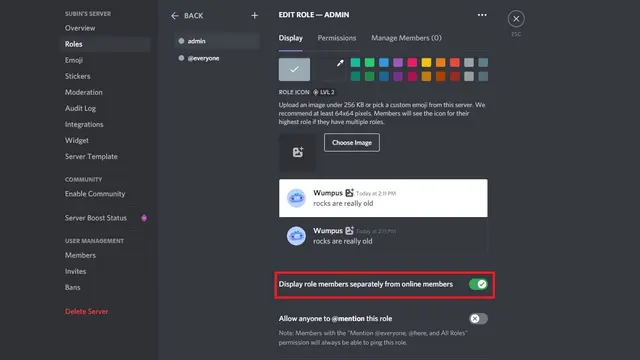
Image Source: beebom - We discovered that you don’t have to self-assign the role to remove the crown icon on Discord when we tested it. If creating the position didn’t solve your problem, here’s how to assign it to yourself. From the right-hand menu, select your username and then the “+” icon under “No Roles.”
- A list of all open roles will now appear. You’re all set if you select “admin” (the role you just created). On Discord, the crown icon will no longer appear next to your username.

Please keep in mind that if you assign this position to a member, they will be given administrator privileges. This means they will have access to all rights and will be able to bypass channel-specific permissions. They’ll have access to practically everything on the server, as well as the ability to create new administrator roles.
As a result, you should have complete faith in the people you entrust with this responsibility, or you should not entrust anyone with this responsibility in the first place.
In Discord, removing your crown is as simple as allocating roles. Just bear in mind the importance of responsibilities and the dangers of allocating them improperly. We have listed 7 easy steps on how to remove the crown icon on discord above. If you have any more queries related discord feel free to ask in the comment section below.
Also Checkout: What is Tiny10 (Lightweight Windows 10) and How to Install It