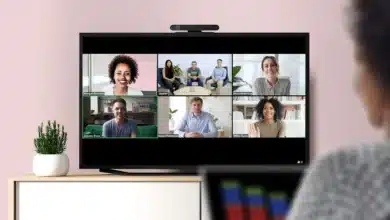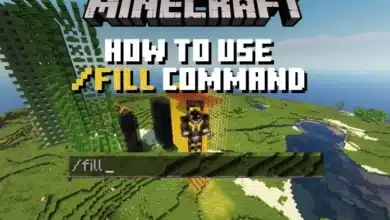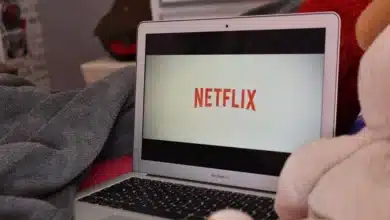How To Change Your Discord Status
This article will show you how to modify your online status if you use Discord to hang out with your friends or plot your gaming. We'll go through how to change your Discord status on your desktop or mobile device, as well as how to make your own online and gaming statuses for a more customized touch.

Discord allows you to modify your online status so that your friends know whether or not it is a good time to contact you. You have the option of changing your status to online, idle, or Do Not Disturb (DND). In this post, we will share how to change your Discord status. Check it out below. You must be logged in to your Discord account on the website or the desktop software for Windows or Mac to modify your Discord status. For both Windows and Mac, the Discord UI is the same.
Whether you’re using the website or the desktop program, the instructions below should let you update your Discord status. Because your Discord status is account-wide, everyone on all the Discord servers you’ve joined will see your updated message.
To keep your gaming activities concealed from curious pals, you may even make your Discord status invisible. However, you continue to have full access to all of Discord’s features. That being said, we’ve gone over how to alter your Discord status on desktop and mobile.
Table of Contents
How to Modify Your Discord Status
The status symbols on Discord indicate the user’s current state on Discord. There are several status settings available, including Online, Idle, Do Not Disturb, and Invisible. And here’s what each different color status symbol means:
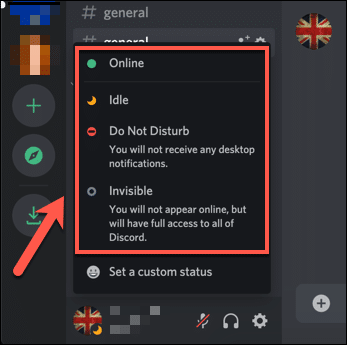
- The green indicator signifies that the user is currently logged in to Discord.
- The yellow moon icon indicates that the person is inactive. When a user is inactive for an extended period, Discord automatically changes their status to idle.
- The red icon signifies do not disturb mode, and you will not get alerts while in this mode.
- When you set your status to Invisible, you will appear offline, but you will continue to have full access to all Discord services. On your profile icon, you will see a hollow grey symbol.
- A purple icon will appear underneath them when a person is broadcasting on Twitch on YouTube.
Also Checkout: How To Record A Microsoft Teams Meeting
CHANGE YOUR DISCORD STATUS ON DESKTOP AND WEBSITE
You must be signed in to your Discord account on the Discord website or the desktop software for Windows or Mac to modify your Discord status. Discord’s user interface is the same for both Windows and Mac.
Whether you’re using the website or the desktop program, the instructions below should let you update your Discord status. Because your Discord status is account-wide, your updated message will be visible to everyone on all of the Discord servers you’ve joined.
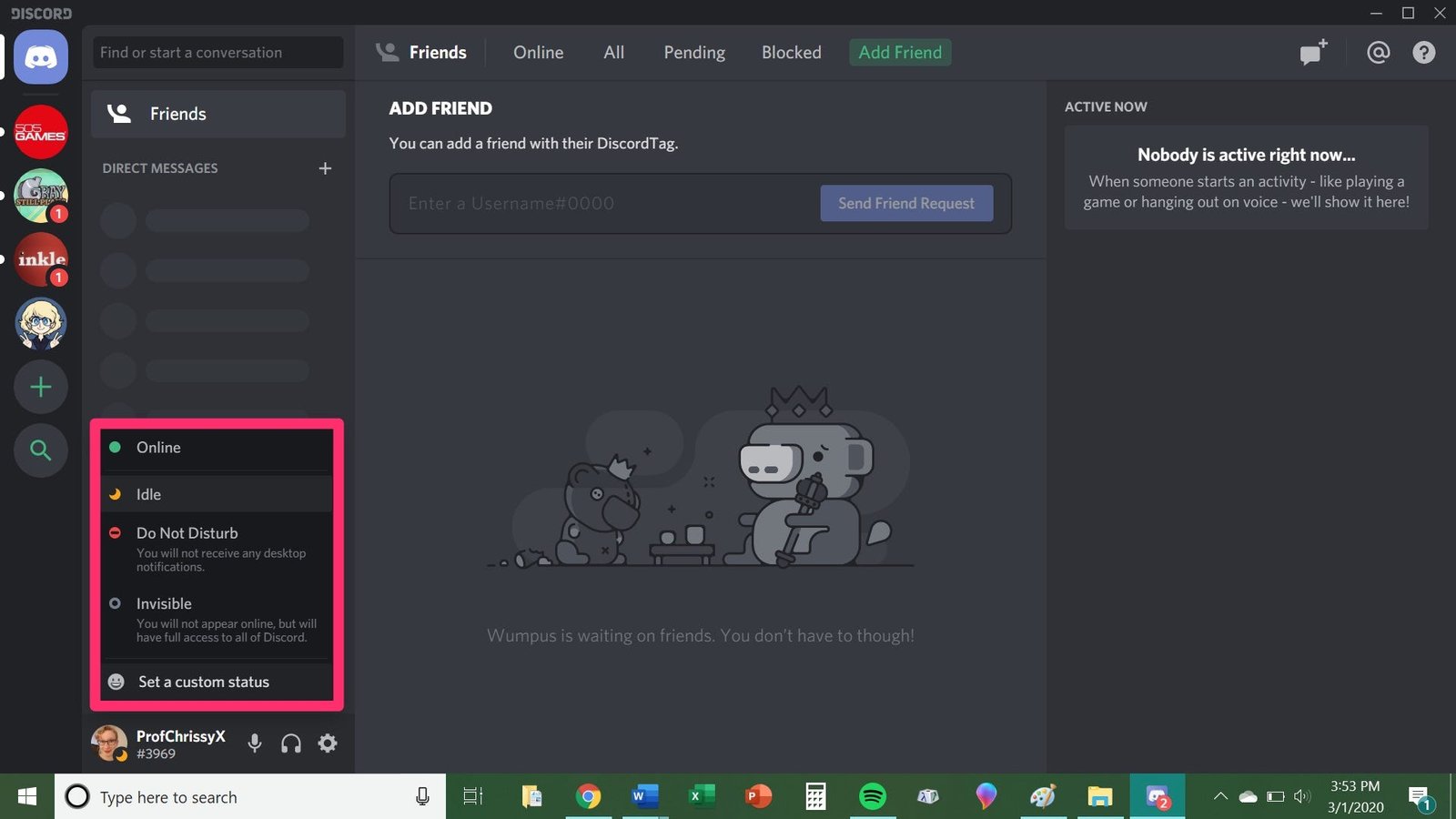
- Open Discord and click on your profile photo in the bottom-left corner of the screen, to the left of your username.
- A pop-up window will now appear with the opportunity to update your Discord status. Choose the one that works best for you, and you’re done.
Change Your Discord Status on Your Mobile Device (Android, iOS)
- Launch the Discord app and navigate to the bottom navigation bar by tapping on your profile image. Select “Set Status” and then choose one of the available status options: Online, Idle, Do Not Disturb, or Invisible.

- Select “Set a custom status” and put your status in the textbox, along with an optional emoji icon, to create a custom status on Discord. Then, select when Discord should clear your status (the length of the custom status) and press the Save button.
- If you want to remove your custom status before it expires, touch “Set Status” again and then hit the “X” symbol next to your custom status.
CONCLUSION
So that’s how to change your Discord status. I enjoy how Discord allows users to change their status to invisible and continue using the platform without feeling obligated to respond to an endless stream of Discord pings and messages.
Before you change your Discord status, we recommend you read about how to install Discord themes and browse our selection of the finest Discord themes. By following the above procedure, you can easily change your discord status on both Android and Mac without any difficulty as they offer quite easy procedures to change them.
Also Checkout: NordVPN App Review | Fast And Secure VPN